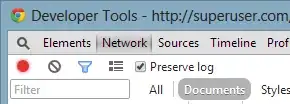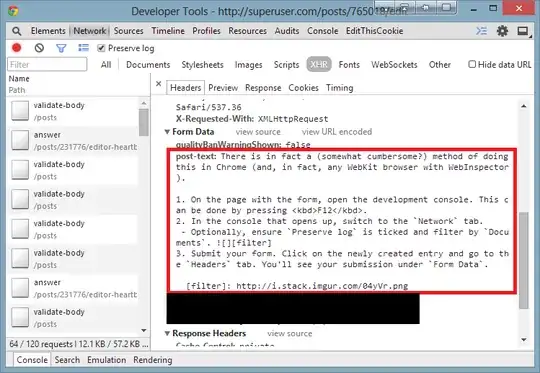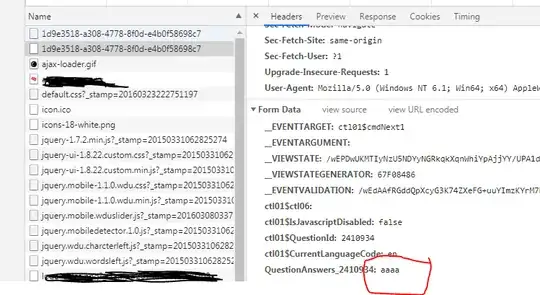I just submitted a form that included a text box, in which I had written a quite long text. In another textbox, I filled in a date in the wrong format - and instead of getting an error message, the web site just acted as if my form submission was valid, except nothing was saved.
Is there any way to see the history of what has been POST-ed (in the current session, at least), from where I can recover my lost text?