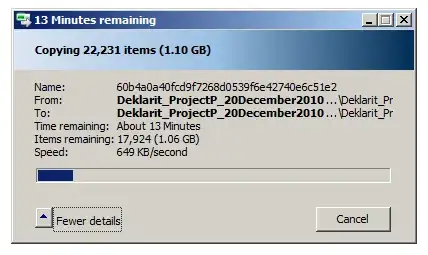if the OS has to call 'CreateFile()' a lot things can get a bit bloody and sometimes nasty. in any case, try to disable the 8.3 filename creation since the "make long names short" is kind of bad for the performance. if you have a lot of similar named files which are pretty pretty pretty similar when truncated to 8.3 then you will trigger the 8.3 algorithm very often:
- take the long version and truncate it to 8.3 chars
- is there any other file with that name already?
- nope? cool. insert it as an attribute in the MFT
- yes? darn, shorten it to 7chars and append a number. check again 2.
if that loop gets repeated often (there is a limit, but it runs several times for each NEW filename coming in) you will notice really bad speed when it comes to move / create a lot of new files.
read more at http://msdn.microsoft.com/en-us/library/aa365247(v=vs.85).aspx#short_vs._long_names
aside from that (just as the other answers already said): explorer has a lot do in the sense of creating icons and holding information about the files for that new directory.