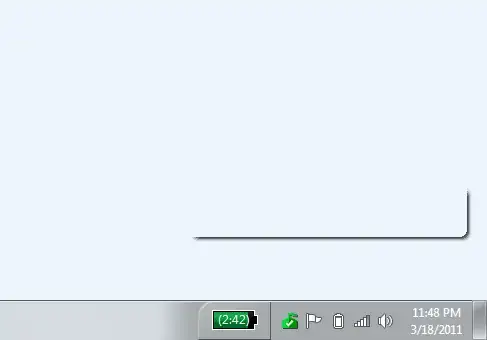I tends to get this problem from time to time. The tooltips with a shadow appearing on top of everything. It's the shadow of the tooltips not disappearing after the tooltips disappear. The last one I had the tooltips was from the wifi connection list at the systray.
This problem also happen to me on another computer. Both running Win7 with ATI gpu.
I found this similar post Menu command stuck on screen but none of the solution helped. In fact the "Fade or slide tooltips into view" has been unchecked from the beginning.
Ending task of "dwm.exe" also doesn't help. So far the only way to resolve this by restarting window.
I can't post picture yet, so can't show any screenshot.
Edit: Just tested a few more trick which doesn't work.
- Turn of aero
- Hibernate
- Switch main display to external display and switch back.
- Change resolution
Edit(heavyd):
Here is a screenshot from my machine.