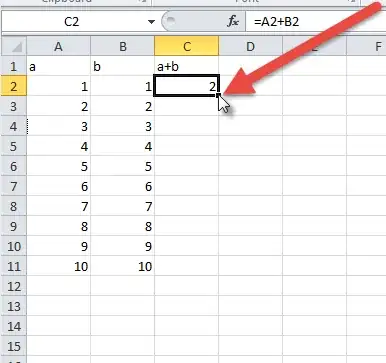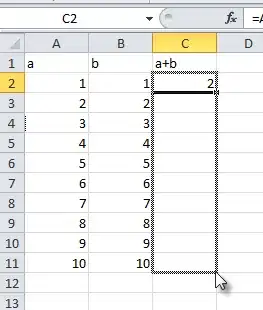An even easier solution in Google Sheets would be to enter this formula in C1:
=ARRAYFORMULA(IF(A5:A,A5:A*(1.6*B5:B),""))
It automatically propagates to subsequent rows if a value is entered in column A, removing the need to copy it to each row. In fact, if you copied it to C2, it would be automatically overwritten by the continuation of the formula in C1.
The important part is the :A and :B, which specify you'd like to include these entire columns in your formula. This means you could apply the single cell formula =A5*(1.6*B5) to entire columns with:
=ARRAYFORMULA(A5:A*(1.6*B5:B))
Note that this yields bad results where A and B are missing values, so we wrap it in an IF() statement (see above) to show nothing when there are no values. You could also use IFERROR() to handle bad results.