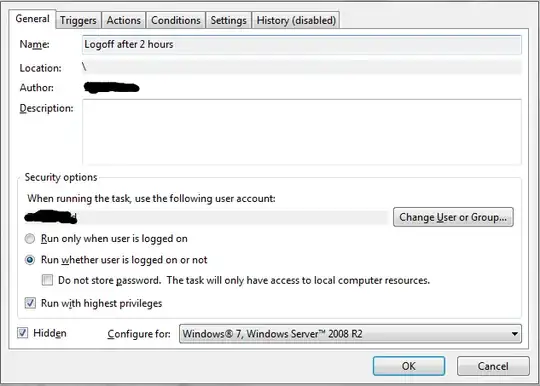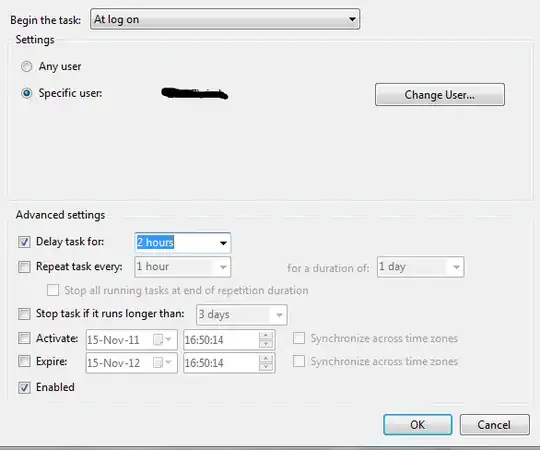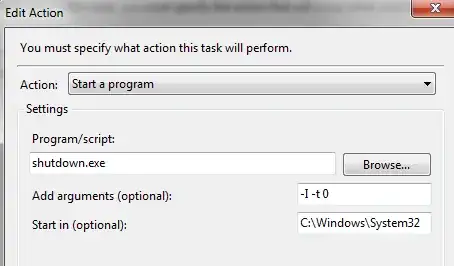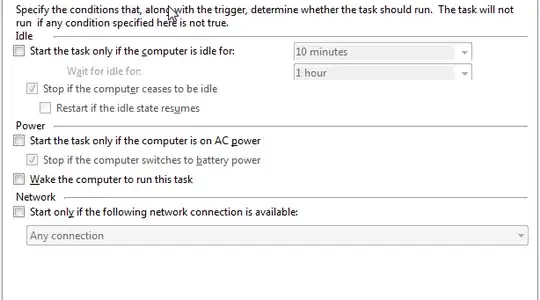How can I limit the time spent on the computer or force a log out from a Windows 7 machine?
I used to use Windows Steady State to limit users (kids) from being on too long but SteadyState does not work with Windows 7 Home Premium and is discontinued.
Is there a way to set this up in Windows 7 where it will kick off a user after a set time? Or perhaps there's an alternative program that can help limit the time one user is at the computer.