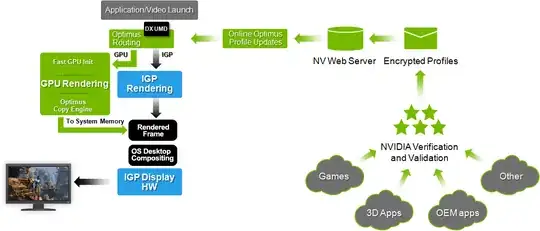I've got a new Dell XPS 15 (L502x) with an NVIDIA GeForce 540M, Intel Core i7Q 2.2 Ghz, and Crucial RealSSD hard drive. As with most laptops with NVIDIA cards these days, it's got the "Optimus" feature, which switches between the integrated Intel HD graphics and the much more powerful NVIDIA card seamlessly, with the goal of providing better battery life.
I assumed when I bought this laptop that there would be certain common sense options, such as the ability to use only the NVIDIA card when on A/C power, and/or the ability to force usage of one card or the other. It appears that either I was wrong, or I just can't figure out how to do it.
I want to know how to configure Optimus in such a way that the NVIDIA card is always used for all tasks, including the Windows desktop/Aero. I'm not satisfied with the performance of the Intel card, so I'd like to bypass it completely. I'm aware that due to the hardware configuration of these cards, the Intel hardware cannot simply be disabled, but I'd like the NVIDIA card to be doing all the work. I've dug through both the NVIDIA Control Panel and the Intel settings program, without finding any clues how to do this. I've done a lot of googling on the subject, but found little of use.
Things I have tried so far:
Checked in the BIOS for an option to use one video card or the other exclusively; no such option exists.
Updated the BIOS, with no effect.
Set Nvidia Control Panel to use the Nvidia GPU as the default device.
Tried forcing dwm.exe to run on the NVIDIA GPU via the NVIDIA control panel, with the goal of getting Aero to render on the NVIDIA GPU. There appears to be a special exception for this program, as the drop-down box for GPU selection is grayed out and set to "Integrated Graphics":
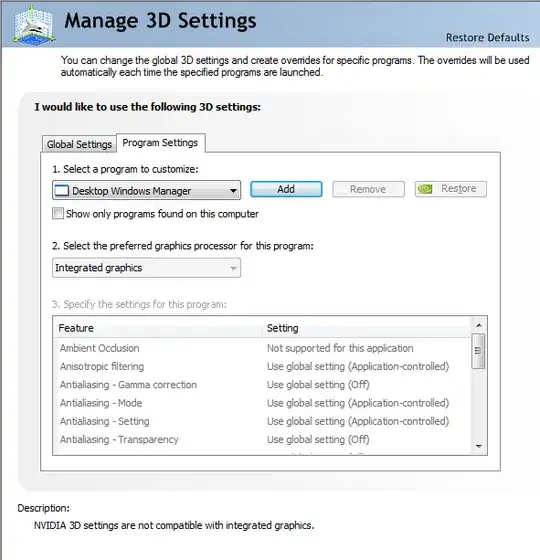
Tried forcing older, pre-Optimus drivers on the card; no success.
Any suggestions are very welcome, but please don't answer that I shouldn't be looking to disable Optimus!