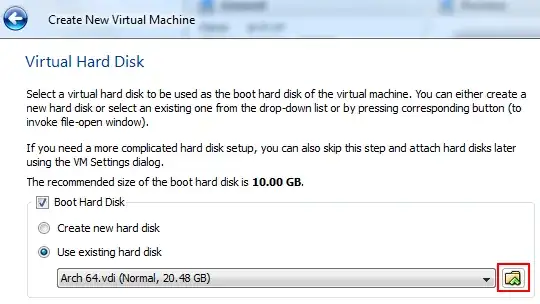Using a VirtualPC VHD in VirtualBox:
- Create a new virtual machine
- Click Next and Enter the virtual machine name and type, clicking next again.
- Set memory size
- On the next page ("Virtual Hard Disk") select "Use Existing hard disk" and click the little folder icon "Choose a virual disk file" (image below)
- Browse through the filesystem to where your VHD is stored and double click it.
- Carry on through creating the virtual machine until you are done.
I have confirmed that this works on VirtualBox 4, I am able to download the Microsoft Windows XP image from the site you linked and run it in VirtualBox. You do get a lot of "Found New Hardware" warnings though.
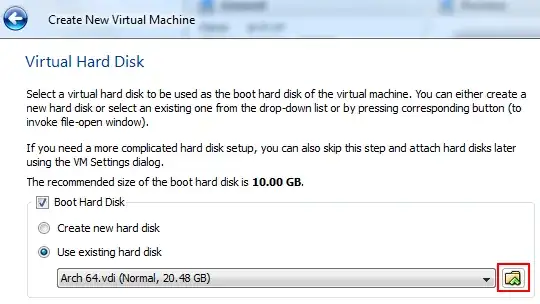
Alternative: Convert VirtualPC VHD to VirtualBox VDI:
Have you tried to convert the Internet Explorer test VirtualPC VHD files to the VirtualPC VDI files? That might possibly work, but I have no way to test...
There are some instructions here which I will sum up briefly:
Install QEMU package (sudo apt-get install qemu)
Convert .vhd file:
qemu-img convert -O raw myfile.vhd myfile.bin
Once the file has been converted, we convert it to .vdi format using VBoxManage:
VBoxManage convertfromraw myfile.bin myfile.vdi –variant standard
Note 1: “variant” is specified to ensure we have an expandable VDI file
(.bin file is 17 GB, the .vdi file will be only 1.5 GB)
Note 2: in the previous version, “convertfromraw” command was called
“convertdd”
I would assume the process is very similar for working within Windows, just install or download QEMU and run the above commands from within the QEMU/VirtualBox directories.