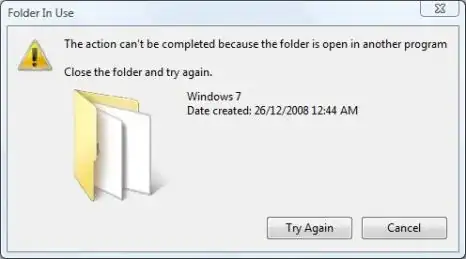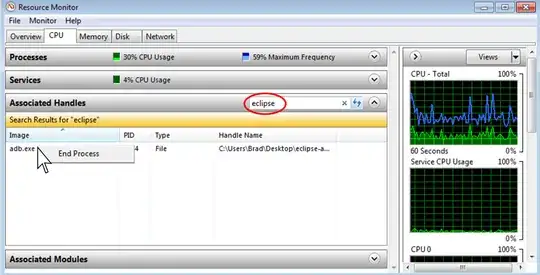This answer is old, but seems to still get traffic. As noted below, there is a built in tool in Windows now:
Start → All Programs → Accessories → System Tools → Resource Monitor (or Run resmon.exe)
You can get more info in the answers below this one. The rest of this answer is no longer as relevant.
Process Explorer from Sysinternals will let you search through the handles and DLLs. Search for the directory and find out which process is "using" the folder.
From there, you have the ability to either shut down that process, or just close that particular file handle. Be sure about what you're doing when working with the file handle directly, and make sure it's not being used by some important process.