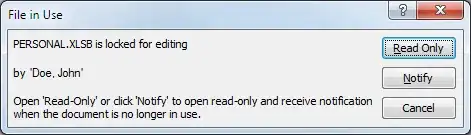I've found a simple solution for that hassle.
1) Make a copy of your PERSONAL.XLSB somewhere else. It does not really matter where you want to store this file, just avoid system folders. For instance put it on drive D:\
2) Make a directory called XLSTART, so you will have D:\XLSTART folder created.
3) Move PERSONAL.XLSB from D:\ to D:\XLSTART
4) Uncheck Read-Only box at your file D:\XLSTART\PERSONAL.XLSB and your folder D:\XLSTART
5) Go to previous location of PERSONAL.XLSB (in my case it was C:\Program Files (x86)\Microsoft Office\root\Office16\XLSTART - because I migrated to new office), though you may have C:\Users\AppData\Roaming\Microsoft\Excel\XLSTART in case you still running the older version of office.
6) Go to one level up and delete completely XLSTART folder.
7) Move or copy D:\XLSTART at current location.
8) Finish. Everything is working.
It worked for me, hope it will work for you as well.
Now I can edit PERSONAL.XLSB whenever I want. No hassle anymore.