I just installed Linux Mint 11 on my laptop and I am very used with the Windows interface. I could not find a way to set the Windows key to open the Start menu, like in Windows?
I did a few searches and I could not find a way to do this.
I just installed Linux Mint 11 on my laptop and I am very used with the Windows interface. I could not find a way to set the Windows key to open the Start menu, like in Windows?
I did a few searches and I could not find a way to do this.
Right click on Menu | Preferences
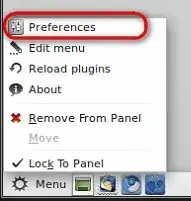
Change the Keyboard shortcut to Super_L (default is Super_L)
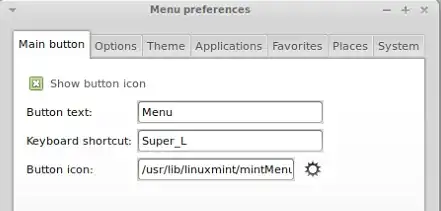
On Mint 11 (Katya) you might have to logout to apply changes.
Like the Windows' Start button, Linux Mint has an advanced Gnome menu called "mintMenu" where you can start doing things like running a program, looking for files, log out or quit the system and so on.
This menu allows you to set your personal preferences with the steps below, for example:
Start MenuRight click "Menu", select "Preferences".
In the "Main button" tab, remove the word "Menu" from the "Button text" box if you like to hide the text.
Change the keyboard shortcut from <Control>Super_L to others, such as Super_R, if you'd like to just press the right Windows key to get to the menu. (This change only takes effect after logging out and back in the system.)
Change the Button icon from /usr/lib/linuxmint/mintMenu/visualisation-logo.png to /usr/lib/linuxmint/mintMenu/mintMenu.png, as shown in the screenshot. (Caution: avoid changing to a huge size image which might affect the panel.)
In the Places tab, untick the items in "Toggle Default Places" to hide from the Menu.
In the System tab, untick the items in "Toggle Default Items" to hide from the Menu.
Other preferences can also be set in the Options, Theme, Applications and Favorites tabs.