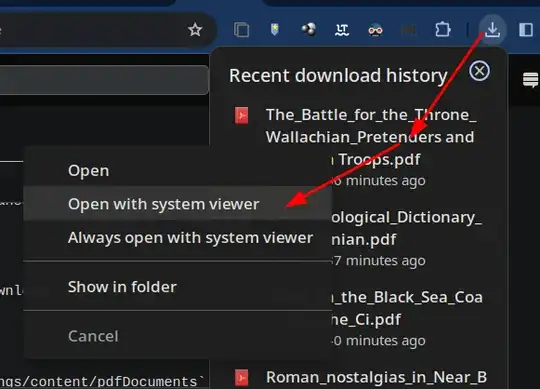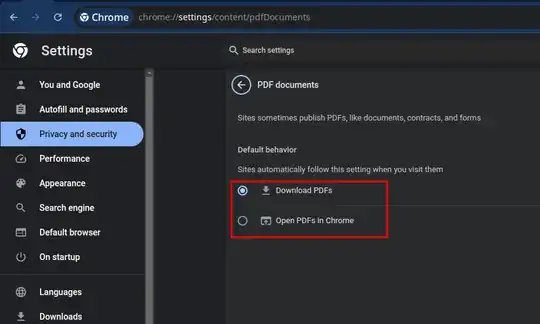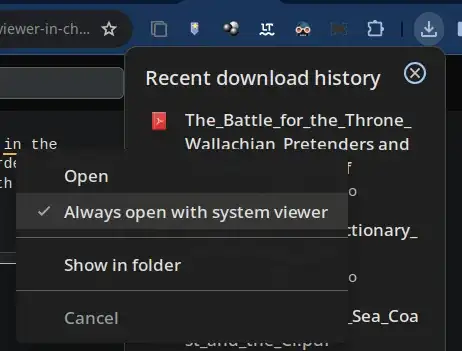This is a 2024 updated answer (Chrome version 122), and is not Windows or Adobe-specific.
The question is very old, and with mostly outdated answers, but asking it again would trigger a duplicate I guess.
So:
First, right-clicking a pdf listed in the downloads list, we have the option to open in external reader anyway, on a per-case basis:
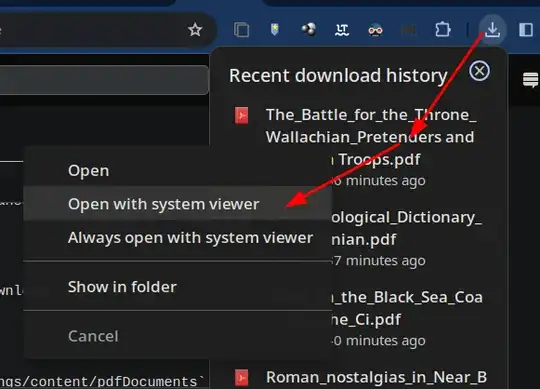
Note that there is another option there to "always" open in external reader. But that is overridden by the options at chrome://settings/content/pdfDocuments.
On the other hand, in later versions of Chrome, the pdf options at chrome://settings/content/pdfDocuments have changed:
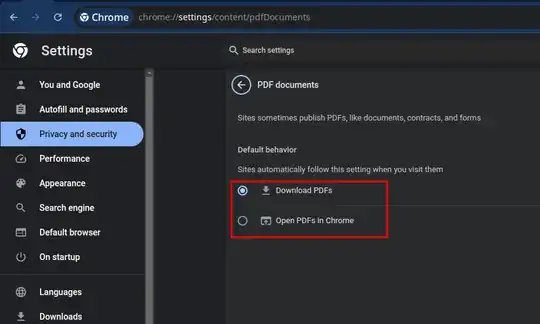
None of the two options alone is enough to trigger the opening of pdf files in the external reader, but the "Download PDF" should be enabled in order for the downloads list right-click context menu option "Always open with system viewer" to be respected.
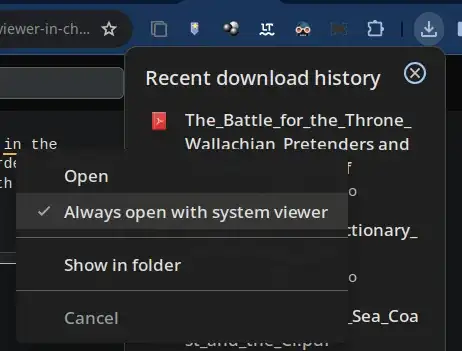
Otherwise, the context-menu option "Always open with system viewer" may be ignored. Without that context-menu option, enabling the "Download pdf" option will simply re-download the same file!
I expect the odd behavior to be corrected in future releases, so that enabling "Always open with system viewer" would automatically correspond to "Download pdf" at chrome://settings/content/pdfDocuments — and vice versa.