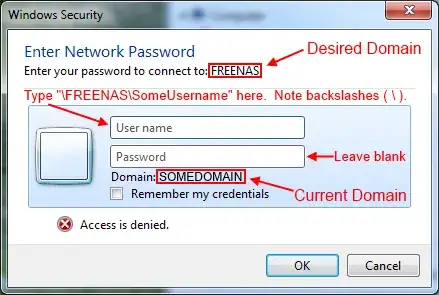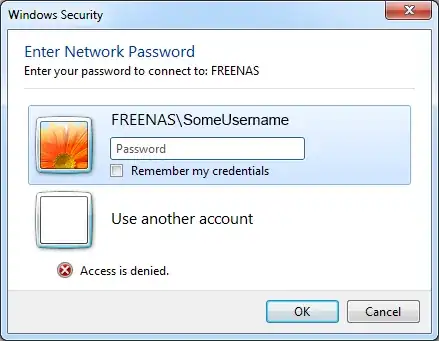I've been tearing my hair out trying to get Windows to remember the credentials to a network share, and almost all attempts were completely fruitless.
I have two Windows machines, one being a media center that is supposed to access content on the other, but every time it fails to remember the credentials and requires a manual login to the remote share to get things going.
I tried various thing. Adding the credentials to Credential Manager, trying to change the NTLP security level, changing the username/passwords of the two machines to match, and I'm sure I tried other things too, nothing worked.