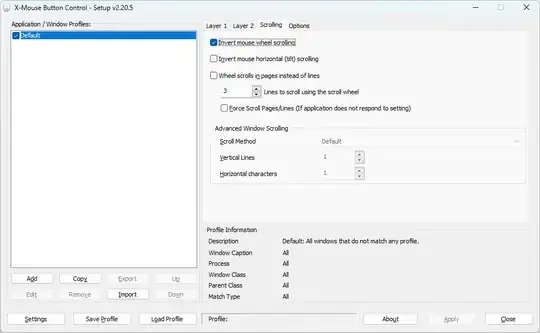UPDATE
Recent versions of Windows 11 finally have a per-user setting!
Try Settings → Bluetooth & devices → Mouse → Scrolling → Scrolling direction → Down motion scrolls up. It takes effect immediately, with all mice.
Alternatively, run:
REG ADD "HKCU\Control Panel\Mouse" /v ReverseMouseWheelDirection /t REG_DWORD /d 1 /f
If you have changed the registry setting (below), you will have to revert that: change the 1 after FlipFlopWheel into 0 and run the script.
OLDER VERSIONS OF WINDOWS:
I have a small .cmd script that I run whenever I use a new mouse or in a different port:
@ECHO OFF
NET FILE > NUL 2>&1 || POWERSHELL -ex Unrestricted -Command "Start-Process -Verb RunAs -FilePath '%ComSpec%' -ArgumentList '/c \"%~fnx0\" %*'" && EXIT /b
POWERSHELL -Command "Get-ItemProperty 'HKLM:\SYSTEM\CurrentControlSet\Enum\HID\*\*\Device Parameters' FlipFlopWheel -ErrorAction SilentlyContinue | ForEach-Object { Set-ItemProperty $_.PSPath FlipFlopWheel 1 }"
SET U=%PUBLIC%\Software\USBDeview\USBDeview.exe
IF EXIST "%U%" "%U%" /RunAsAdmin /disable_enable_by_class 03;01;02
The NET FILE line automatically runs the script As Administrator, unless it is elevated already.
With the last line I even don't have to unplug/replug the mouse! It does require the USBDeview executable however. If you don't want that, just replug manually.
IMHO this should actually be a per-user Windows setting: it should not depend on the mouse or port (?!), but on the user's preference!