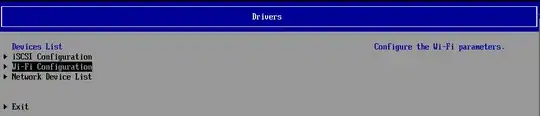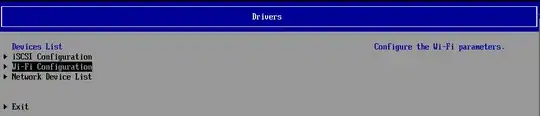2024 update
PXE is much more prevalent today. Wikipedia says for
Preboot eXecution Environment (PXE):
PXE acceptance since v2.1 has been ubiquitous; today it is virtually impossible to find a network card without PXE firmware on it. The availability of inexpensive Gigabit Ethernet hardware (NICs, switches, routers, etc.) has made PXE the fastest method available for installing an operating system on a client when competing against the classic CD, DVD, and USB flash drive alternatives.
Using PXE requires several components.
The first is a PXE server which also does DHCP and TFTP.
An example of the required setup can be found in the Red Hat article
How to set up PXE boot for UEFI hardware.
Almost all NIC firmwares can today do almost all the steps
involved in the PXE boot process, starting from the DHCP request,
assign network parameters such as IP and subnet mask,
contacting the PXE boot server (TFTP server) and receive the PXE image.
However, the process still needs to initiated by the BIOS/UEFI firmware,
which also needs to cooperate with the NIC in storing the PXE in RAM
and executing it.
Most BIOS/UEFI firmware today are supposed to support this possibility.
But if this capability is required, it's better to verify its existence
in the BIOS and its compatibility with the chosen NIC.
It's safer when buying a ready-made computer.
For example, an HP Technical White Paper from November 2023 describes
Preboot Wireless Networking on HP Business PCs
describes some limitation on the firmware:
On Intel systems, use of AMT Wi-Fi and pre-boot Wi-Fi are mutually exclusive; only one can be enabled at one
time. Intel systems have AMT enabled by default, so to use pre-boot Wi-Fi AMT must be disabled first.
For AMD systems, use of DASH (Desktop and mobile Architecture for System Hardware) and pre-boot Wi-Fi are
mutually exclusive; only one can be enabled at one time. AMD systems have pre-boot Wi-Fi enabled by
Fast Boot needs to be disabled to use pre-boot Wi-Fi. IPV4 and IPV6 boot entries will have ‘Wi-Fi’ string
appended to those entries to differentiate between wired and Wi-Fi boot entries.
default, so to use DASH pre-boot Wi-Fi must be disabled first.
This is the way that this works on suitable HP computers :
to configure preboot Wi-Fi thru BIOS setup which is accessible during system bootup by using the ‘F3’ function key. On entering F3 menu, ‘Wi-Fi Configuration’ link will provide a link to MAC
address of Wi-Fi controller which in turn provides the connection status, list of access points and allow users to
connect to it by entering credentials for various types of Wi-Fi topology. File explorer will be available to select
the certificate files from media and unique GUID value is required for each certificate since it’s stored as part
of same variable.
The PXE process will include these steps :
On entering F3 menu, ‘Wi-Fi Configuration’ link will provide a link to MAC
address of Wi-Fi controller which in turn provides the connection status, list of access points and allow users to
connect to it by entering credentials for various types of Wi-Fi topology. File explorer will be available to select
the certificate files from media and unique GUID value is required for each certificate since it’s stored as part
of same variable.
Below is the first boot selection screen that one will see on HP
supporting computers when pressing the F3 key at the start of the boot: