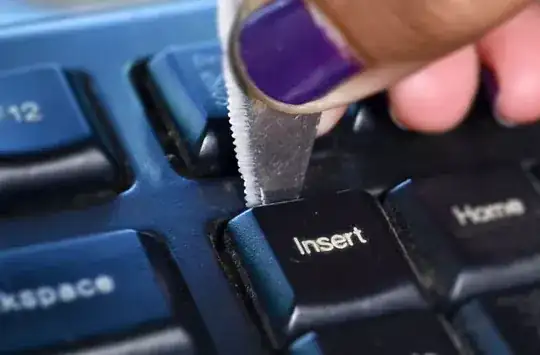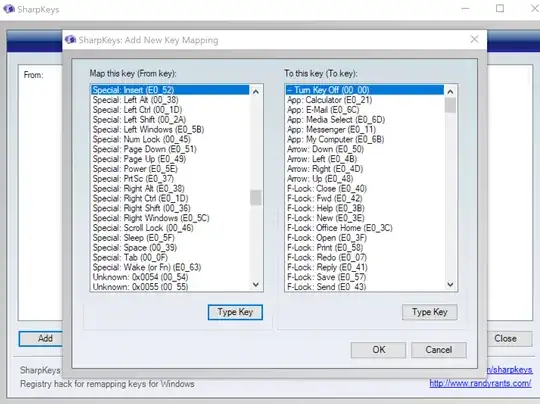We all use editing facilities to change a line of text as we are entering it. There are two principal editing modes within a line, a) "insert mode" which inserts non-editing characters at the point of the cursor, and shuffles text to the right, and b) "overwrite mode", in which non-editing characters simply overwrite whatever character the cursor selects.
Overwrite mode IMHO is left from the days of green-screen CRTs. The only use I have ever found for it is drawing 2-D pictures in ASCII, which I quit doing back in the 80s when real drawing tools became available.
Windows (stupidly IMHO) offers overwrite mode toggle-enabled by use of the INSERT key on the keyboard. (I'd guess Linux/Unix likely follow suit in the usual Windows-envy). I don't ever hit that button because it just puts me in overwrite mode.
However, as I'm typing sometimes Overwrite mode suddenly happens. I think it must be some strange combination of ALT/Windows/CTRL/SHIFT and some other key, or two standard keys depressed in time nearby. Does anybody know what the alternate key sequence is so I can try harder to avoid it? Is there a way to tell Windows to simply stop using Overwrite mode?