Most of the application can show nicely formatted notification on events that appear on top right corner of the screen. I'm about to write a bash script that will do fairy long processing in the background and I really want to know when it is finished. How can I show that nice notification from a bash script?
7 Answers
If you're using the new notification system in Jaunty, you want the notify-send command
notify-send - a program to send desktop notifications
SYNOPSIS
With notify-send you can sends desktop notifications to the user via
a notification daemon from the command line. These notifications can be
used to inform the user about an event or display some form of information
without getting in the user's way.
OPTIONS
-u, --urgency=LEVEL
Specifies the urgency level (low, normal, critical).
-t, --expire-time=TIME
Specifies the timeout in milliseconds at which to expire the notification.
-i, --icon=ICON[,ICON...]
Specifies an icon filename or stock icon to display.
-c, --category=TYPE[,TYPE...]
Specifies the notification category.
Tested on Ubuntu 14.04, 16.04, 18.04, 20.04. Screenshots from Ubuntu 20.04.
[WORKS WELL] Popup notification that auto-closes after 4~10 seconds (somehow tied to your OS settings?):
notify-send "Hello world"Popup window with buttons to click:
Window does NOT get auto-focus: Source: myself; note: for older Unity-based versions of Ubuntu, such as 16.04,
-tis ignored for all values except 0--how stupid. :(. For newer Gnome-based versions of Ubuntu, such as 18.04 or 20.04,-tis ignored entirely. Therefore, on older Unity-based versions of Ubuntu, such as 16.04, using-t 0causes buttons to show up, but on newer Gnome-based versions, it does NOT. That means that for the Ubuntu 20.04 screenshot shown below, the behavior and look ofnotify-send -t 0 "Hello world"is exactly identical tonotify-send "Hello world"above.notify-send -t 0 "Hello world"On Ubuntu 18.04 or 20.04 or later, just add
-u criticalto the command instead to get it to stay open indefinitely until you click anywhere on it!:notify-send -u critical "Hello world"
Source: @lucidbrot's comment below this answer, plus my own testing.OR Window DOES get auto-focus:
zenity --info --title "Hello" --text "World"Note: the window will NOT close until you click the OK button.
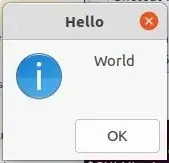
Source: https://askubuntu.com/a/804475/327339
[MY FAVORITE] The window auto-closes after the specified
--timeoutin seconds, OR after you click the "OK" button!zenity --info --title "Hello" --text "World" --timeout=2Note: the window WILL automatically close after the specified timeout above, in seconds!
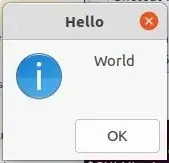
Source: myself reading the man pages:man zenity[super ugly-looking]
xmessage 'hello world'Note: the window will NOT close until you click the okay button.
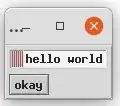
Source: http://www.linux-commands-examples.com/xmessage
Play sounds too
- If you want to play sounds too, along with the window popup, to signify the completion of a command or something, see my other answers here:
- AskUbuntu.com: How to make a sound once a process is complete?
- My "Bash one-line alarm script" here: Ask Ubuntu: Alarm clock for Ubuntu. In it, I use the
zenitypopup window.
See also
- My "Bash one-line alarm script" from the command-line, and my custom
alarm_timer <seconds> <alarm message>function there.
- 2,558
There's also xmessage that will pop-up a window, so it should work on any X11 system.
Pro: It also allows interactively prompting the user with buttons.
Con: Like any pop-up alert, it typically receives focus, so if you're in the middle of typing it can disappear before you read the message.
- 848

