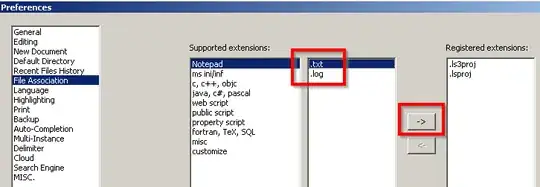Yesterday Notepad++ was runnable, but today it doesn't. In spite of the notepad++.exe (with its 13 process) presence is the tasks manager, Notepad++ window doesn't launch.
I tried to uninstall and re-install the sofware (and the first launch works), notepad.exe is present in C:\Windows and C:\Windows\Sytem32 folders.
The last file opened with notepad++ was a xml file which isn't readable by other softwares because of the following error message :
The '<' caracter can not be used in a value attribut
What can I do please ?