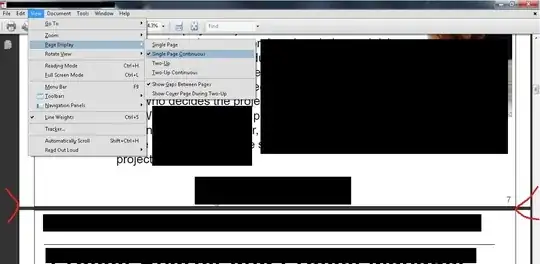I am having to read through a MASSIVE (1000+ page) PDF specification in Adobe Reader. It has always bugged me that if you scroll to the edge of a page, the Reader automatically jumps to the top of the next page.
Is there a way to cut this functionality off so that as I'm scrolling, the bottom of the current page has a minimal space, and the next page continually scrolls into view, rather to jump in and take over the full display area?
I know that Microsoft Word can behave this way. Is there a setting in Adobe Reader 10, or higher, that I can change that will allow continuous document scrolling?