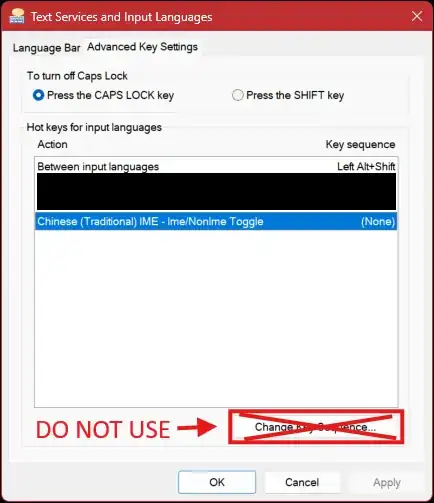I am running Windows 7 Ultimate (w/ SP1), and have multiple UI languages installed - mainly for screenshots etc. Among them are Chinese (traditional) and Chinese (Simplified), which insist on hooking the CTRL+Space key even though I have disabled / overridden these hotkey assignments under Language Bar settings / Advanced key settings.
(It conflicts with CTRL+Space in the Visual Studio IDE, and is pretty annoying beyond that.)
Any ideas?