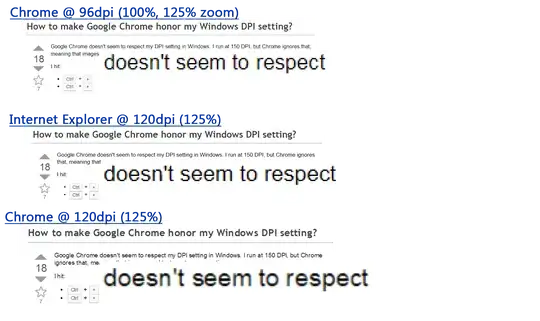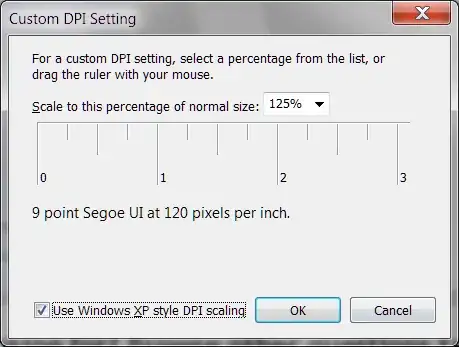Google Chrome doesn't seem to respect my DPI setting in Windows. I run at 150 DPI, but Chrome ignores that, meaning that images and text are teeeeeeny tiny.
I hit:
- Ctrl + +
- Ctrl + +
to zoom in. Unfortunately every new tab, or new window, defaults to the 100% teeny tiny zoom level.
Update: It's also important to note that you cannot click buttons in flash (e.g. YouTube videos), because Chrome mis-handles mouse coordinates. (Fixed 6.0.472.55)
Is it possible for either:
- Chrome to respect my Windows dpi setting?
- Chrome to remember my zoom preference?
Checked version: 4.1.249.1045
Half fixed
While Chome still doesn't honor the Windows DPI setting, it does now remember your zoom level.
Version: 5.0.375.55
Five-Eighths Fixed
While Chrome still doesn't honor the Windows DPI setting, it does now offer a default "page zoom" option:
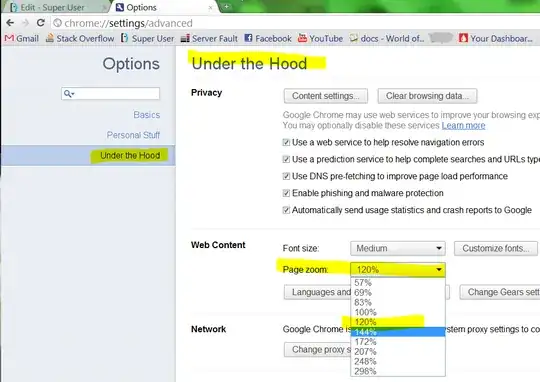
Unfortunately there is no zoom level that matches my current DPI setting: 136% (131dpi).
Version: 10.0.648.133
Zoom flag
I tried scoducks' suggestion of the new hidden dpi flag. It's truly awful. It seems to cause Chrome to simply re-scale the final rendered Window; causing text to become blurry (rather than sharper):