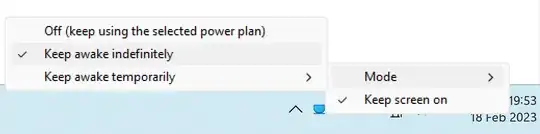You can create an AutoIt script to either continually press an unused key (e.g. make it toggle the num lock, scroll lock), sleep for a minute or so, and repeat. Alternatively, if you use the keyboard a lot, you could make it move the mouse by a pixel or so in any direction.
If you don't want it continually running, you could also launch the script as a scheduled task (if you have access) to launch after the computer has been inactive for some time.
And this is a very simple script to perform an invisible mouse move, if you don't want to get into AutoIt syntax:
While True
Local $pos = MouseGetPos()
MouseMove($pos[0]-1, $pos[1]-1, 0)
MouseMove($pos[0], $pos[1], 0)
Sleep(540000)
WEnd
This script moves mouse cursor by one pixel in the up-left direction and after that returns it back, then sleeps for 9 minutes (540000 milliseconds). When script is running, you can see AutoIt icon in the tray. You can stop it right-clicking this icon and choosing the corresponding option.
To make a script, install AutoIt, right-click in any folder and choose New > AutoIt v3 Script, name it, right-click this new script, choose Edit, paste the code provided above and save. You can even compile it to .exe (again, from context menu) to start, for example, from Windows Scheduler.