One of the good points with Emacs is that you can have split the screen so you get two or more views of the same file which allows you to browse around and have a clearer overview of the file. Are there are some plugins or is the same functionality already is built into Notepad++?
5 Answers
It is built into Notepad++. All you have to do is right-click the tab of the file and say "Clone to Other View" and it will split the workspace into two scrollable views of the file, similar to how Emacs does multiple windows. You can also open up two different files in the different views.
- 12,326
- 12,917
You can also "rotate" your split view from vertical to horizontal by making :
a right click on the separation line (cursor will change to a double arrow)
and choose from "Rotate to the left" or "Rotate to the right"
- 861
Just as @Ben Richards as mentioned you should right-click the tab of the file and click "clone to other view". Initially this would be vertical, you can rotate or "flip" it horizontal by right clicking the dotted line and choose then click "Rotate to the left" or "Rotate to the right"
A point of note it that you can do this for multiple windows
bug a bug i found is that if you originally have multiple tabs open, say A B C. and you cloned A say to AA, if you click tab B or C, AA would still be shown for all of the tabs without a clone. I find this inconvenient.
If you however clone B and or C, you will also have multiple tabs in the cloned windows
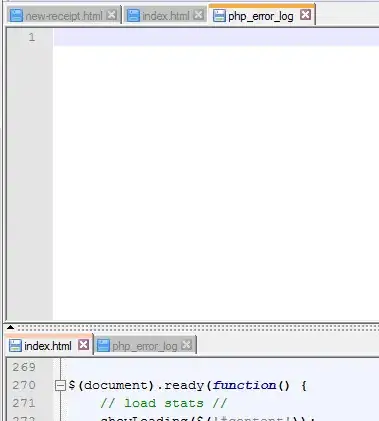
- 301
Just to point out, there is a detailed description of the built in functionality on the Notepad++ website with pictures and steps for newbies: http://docs.notepad-plus-plus.org/index.php/Multiple_Views
For more than two views the only current option seems to be two instances each with split views (perhaps one snapped to the left side and the other snapped to the right). Would be good if this could be expanded to allow Emacs like functionality... embedded command-line running python on the right, source code on the left.
- 12,326
- 151
If you right-click on the current tab, or go to View > Move/Clone Current Document, then click "Clone to Other View", it will clone it to the other half of the screen.
- 8,673
- 5
- 42
- 45