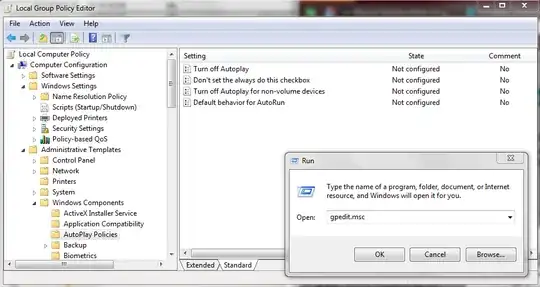Recently something in Windows 7 has changed such that the default action for removable drives has become Install or run program from your media instead of Open.
I checked the AutoPlay control panel applet and everything is set to Take no action (in fact, the master check-box Use AutoPlay for all media and devices is cleared as well).
I also searched through the CLSID key in the register and could not find it in any of the Shell keys, so I figure it must be in one of the ShellEx keys.
Finally, I searched for information on this, but found nothing on how to disable (or better yet, remove) that option and revert the default action to Open.