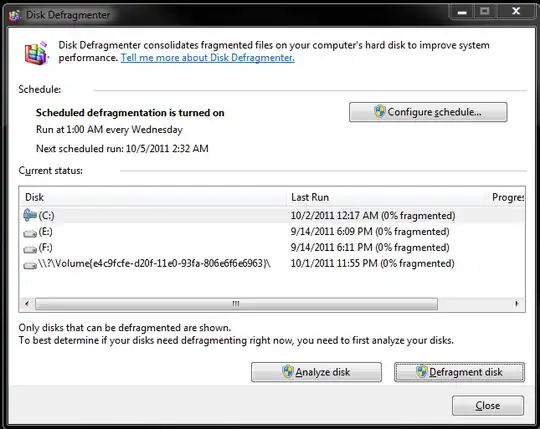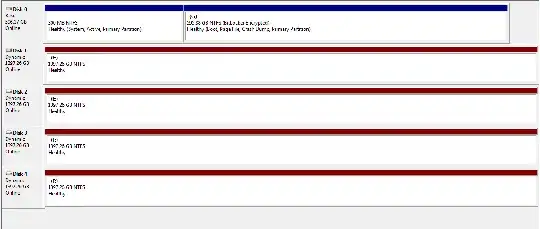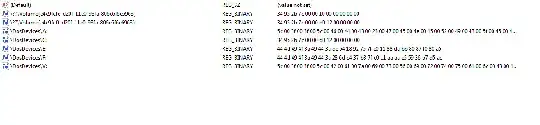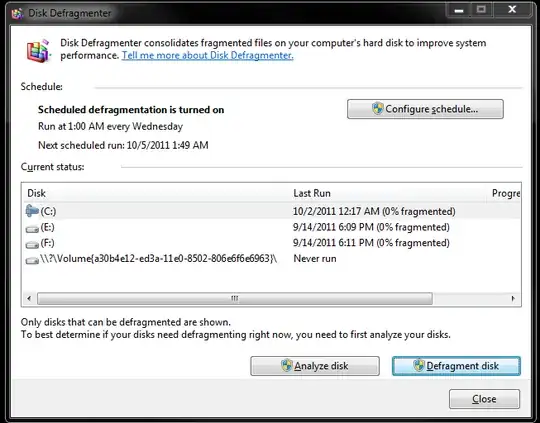To extend on qasdfdsaq's answer, the ID you are seeing should be the GUID of one of the system partitions that Windows creates. Any other partition should be displayed as usual with its label and drive letter. Look at the table in the Wikipedia article if your ID matches to one of these and you have an exact answer.
I would expect that these are already filtered out to not show up in Defrag at all and may be that is the problem here that this is a generated GUID which is not blacklisted in Defrag. You can leave this as it is or just label the partition in Powershell or a partition manager that can access it to make it look nicer. Defrag shouldn't be able to accidentally work on this partition anyway. If you don't have a lot of disks and partitions and you don't want to be overly accurate then just pick any name for the label, otherwise open diskmgmt.msc or run get-partition in Powershell and look at the types. I was able to identify mine as Recovery.
If that's not accurate enough for you, because you have a lot of partitions, then you need a program or code snippet that displays the partition UUIDs/GUIDs for each partition to make an exact association which GUID maps to which partition number and how it is used in Windows. Unfortunately I don't know of a free and quick solution to that on Windows. (In Linux I can look these up with ls under /dev/disk-by-partuuid.) Scratch that, Windows calls it DeviceID, just replace the GUID below with yours and your label of choice.
$guid = "12345678-abcd-abcd-abcd-1234567890ef"
$label = "System Recovery"
$drive = Get-WmiObject -Class win32_volume -Filter "DeviceID = '\\\\?\\Volume{$guid}\\'"
Set-WmiInstance -input $drive -Arguments @{Label="$label"}