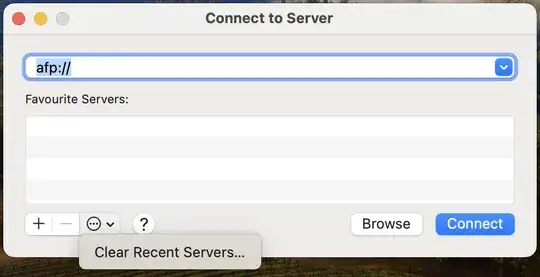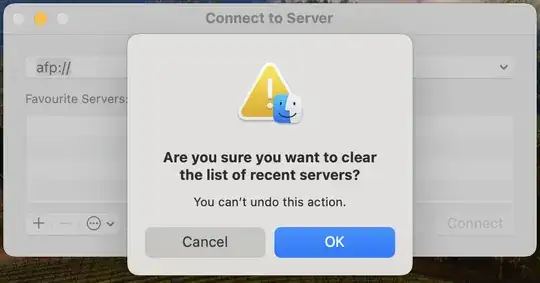Some time ago I mapped a network drive on my Snow Leopard Mac, which was upgraded to Lion. The network drive is not active any more and I receive popups all the time with the error:
There was a problem connecting to the server XXXX.
I have no idea how I configured at the time. I may have included a mount command, in a config file but I don't know any more where I did it.
I reviewed the Preferences/Account/Login items and there is no permanent mapping there.
OSX is updated as Nov 27,2011 and the issue is not related to the upgrade to Lion itself but to a misconfiguration.
Any help will be greatly appreciated.
(If you have the opposite problem, here is the link to solve it: Permanently map a network drive on Mac OS X Leopard)