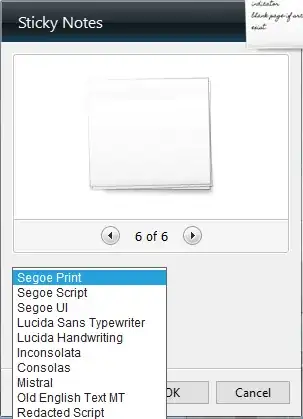How can the default font be changed for the Windows 7 Sticky Notes application? I can't stand that faux handwriting font it uses.
8 Answers
There are workarounds.
If you cut-and-paste text from another program, let's say Word, to a Sticky Note, that note will take on the original fonts the text was in.
To change size, luckily there are keyboard shortcuts...
Ctrl + Shift + > makes the font bigger
Ctrl + Shift + < makes the font smaller
There is a complete list of keyboard shortcuts available here.
I know this is an old question, but I have an answer that might be better than deleting the font, but will still render the Segoe Print font useless. In the registry, you can change the font that Windows thinks is Segoe Print and Segoe Print Bold
- Navigate to:
HKEY_LOCAL_MACHINE\SOFTWARE\Microsoft\Windows NT\CurrentVersion\Fonts - First, export that key so you have a backup.
- Find
Segoe Print (TrueType) - Change the value to the file name of any other font that you wish to use that is already installed (navigate that registry key to find others).
- Do the same for the "Segoe Print Bold (TrueType)" and match it to the Bold version of this font.
- Then, log out and back on.
- 399
Here's a .reg file you can just double-click that will change the Segoe fonts to the Consolas within the registry. Created and tested working on Windows 8.1 Preview
Linked code:
REGEDIT4
[HKEY_LOCAL_MACHINE\SOFTWARE\Microsoft\Windows NT\CurrentVersion\Fonts]
"Segoe Print (TrueType)"="consola.ttf"
"Segoe Print Bold (TrueType)"="consolab.ttf"
Log out and the font used by the Sticky Notes app should be legible.
- 520
- 4
- 5
There is a workaround for the default font in sticky notes.
The default typeface for notes is Segoe Print and if you don't use this font for anything else you can delete it from your system, after which sticky notes will use MS Sans Serif as the default font.
- 2,580
Answer by NudeRaider
You can download a .MUI editor and modify the sticky notes mui file and change the font to whatever you want.
<p>"C:\Windows\System32\en-US\StikyNot.exe.mui"</p>First of all thanks for the tip with the MUI file. With it I could successfully change the default font the sticky notes are using. Btw. plain notepad works fine for editing.
To solve the access denied problem you have to be administrator, and take control of the file first and then add full access permissions for your user name.
Step by step:
- right click the file -> properties
- Security tab -> advanced
- Owner tab -> edit
- click your user name -> OK
- Permissions tab -> change permissions
- add...
- enter your user name (or click advanced to search for it) -> OK
- click the top left check box (allow > full access) -> OK
- OK -> OK -> OK that's it, now you can access the file.Then you can remove the write protection but you still can't overwrite the file because notepad doesn't let you save in that folder. So save the edited MUI file elsewhere and copy it into the en-us folder. Then restart your computer or it won't take effect.
Also note that the en-us folder depends on your system language (e.g. de-de for german), but the filename itself always stays StikyNot.exe.mui.
- 62,374
You can copy the text into a Notepad window and change the font there to whatever you like and then copy the text back into the note, and the font will stick.
I also found a nice freeware tool named StickyTool that expands the functionality of the Windows 7 Sticky Notes. The current version, however, is not able to change the default font of the Sticky Notes application, but I know from one of the developers that they want to integrate that in a future version.
- 12,326
I can't believe no one mentioned this, but Sticky Notes is written in JavaScript. You can hack the code whatever you want.
Moreover, the fonts are adequately defined in the localization file.
%LocalAppdata%\Microsoft\Windows Sidebar\Gadgets\Notes.gadget\js\loc.js
var L_YELLOW_TEXT = "Yellow";
var L_PURPLE_TEXT = "Purple";
var L_BLUE_TEXT = "Blue";
var L_GREEN_TEXT = "Green";
var L_PINK_TEXT = "Pink";
var L_WHITE_TEXT = "White";
var L_DELETENOTE_TEXT = "Delete";
var L_PREVIOUSNOTE_TEXT = "Previous";
var L_NEXTNOTE_TEXT = "Next";
var L_ADDNOTE_TEXT = "Add";
var L_FONT_1_TEXT = "Segoe Print";
var L_FONT_2_TEXT = "Segoe Script";
var L_FONT_3_TEXT = "Segoe UI";
var L_FONT_4_TEXT = "NA";
var L_FONT_5_TEXT = "NA";
var L_FONT_6_TEXT = "NA";
var L_FONT_7_TEXT = "NA";
var L_FONT_8_TEXT = "NA";
var L_FONT_9_TEXT = "NA";
var L_FONT_10_TEXT = "NA";
var L_PREVIOUS_text = "Previous";
var L_NEXT_text = "Next";
- 292