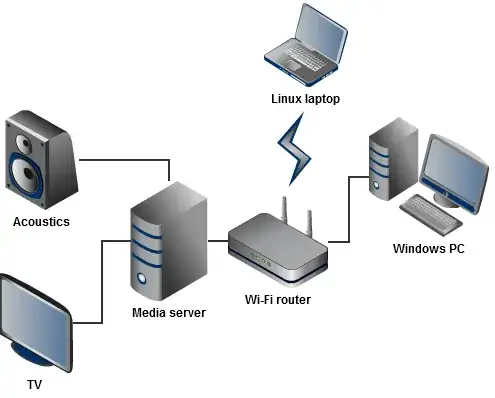Partially – easy with Linux clients, tricky with Windows.
With Linux clients this is simple – just set $PULSE_SERVER to the media server's address and copy the ~/.pulse_cookie authentication file.
PULSE_SERVER=tcp:mediaserver.home tcp6:mediaserver.home
Of course, make sure PulseAudio on the media server has the required modules loaded; most of them can be enabled via paprefs, or you could load them via ~/.pulse/default.pa on the media server:
.include /etc/pulse/default.pa
# required:
load-module module-native-protocol-tcp
load-module module-simple-protocol-tcp
# needed if you use WinESD:
load-module module-esound-protocol-tcp
# optional, might be useful if you use Avahi:
load-module module-zeroconf-publish
There is no PulseAudio client for Windows yet, although one could use the very old WinESD driver and Pulse's ESounD compatibility module, or the linco tool as described in this blog post; here is a simplified version with plink from PuTTY in place of Cygwin:
linco -B 16 -C 2 -R 44100 | plink user@mediaserver "pacat --playback"
If you use iTunes, you could run Shairport on the media server, which will make it show up on iTunes as an AirPort.
(In fact, using Shairport with PulseAudio clients (via module-raop-discover + module-raop-sink) might use less bandwidth than the uncompressed Pulse protocol, but unfortunately there are some incompatibilities preventing this from working.)