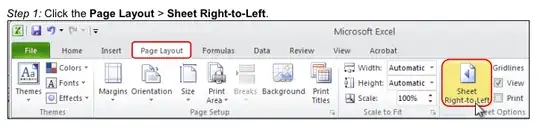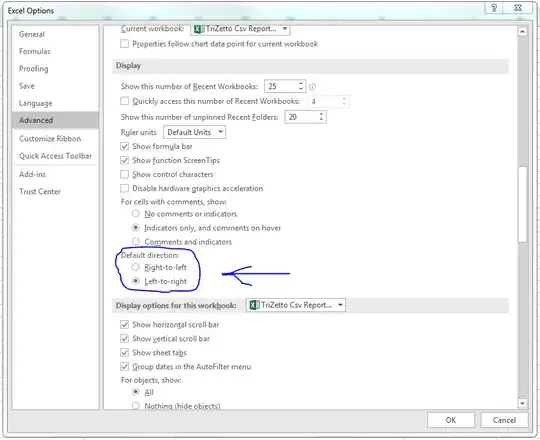Whenever I open an Excel spreadsheet, it is displayed in a right-to-left layout by default (i.e the right most column is A and I need to scroll to the left to reach further columns).
I can change the layout by going to the Page Layout menu and disabling the Sheet Right-to-Left button.
How can I do it permanently so all spreadsheets are opened in left-to-right mode by default?