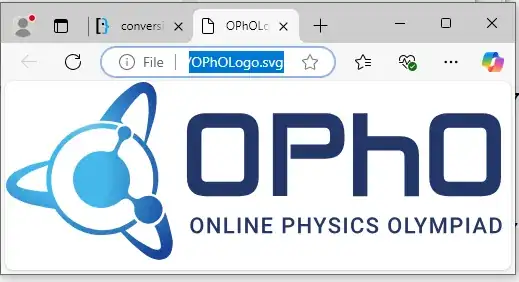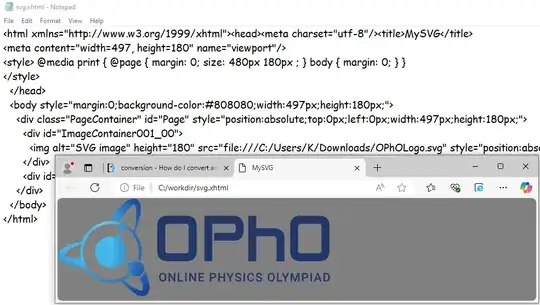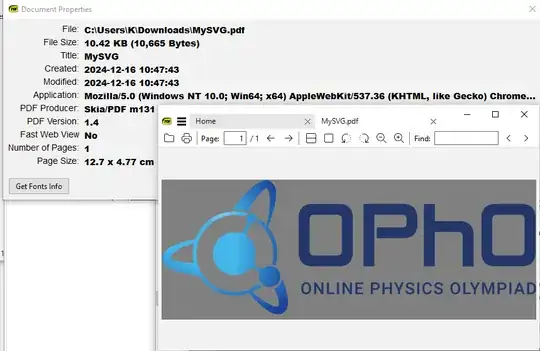How do I convert an SVG (containing a few words of latin text and some simple vector graphics) to a PDF on Linux?
I tried Inkscape 0.47 on Ubuntu Lucid, but it moves some sub-graphics randomly, and it makes some lines shorter in the output PDF. So its output is useless, because the graphics looks completely different.
I tried opening the SVG in Google Chrome 16 and printing it to PDF, but it distorts all the colors, and it also removes some elements. (The SVG appears fine on screen, but it's already bad in the print preview and the generated PDF is also bad)
I don't want to rasterize or render the SVG. A solution which converts the SVG to a bitmap image and then creates a PDF with the image embedded is not an answer to my question. (FYI Inscape 0.47 renders the text is a very ugly way, without antialiasing, when rendering to PNG)
Qre there any other options?