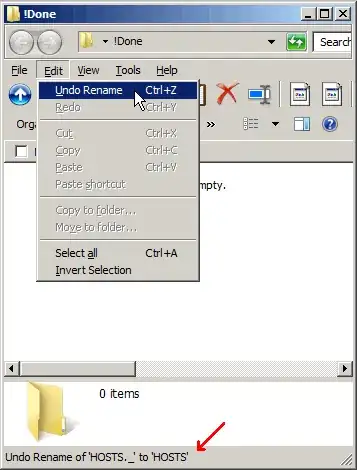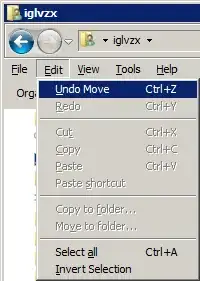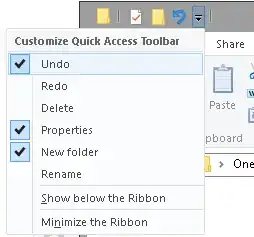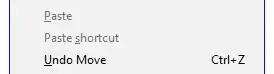This happens to me in Windows Explorer: I mean to open a folder and manage to move the mouse and accidentally drag the whole folder ... somewhere. Usually I notice, but not always (in which case I know I'm out of luck). If I notice that it has been dropped into another folder, but don't know exactly where, is there anyway to undo what I just did?
I don't always even notice the folder being grabbed, which makes it more interesting to find where it was dropped. I just noticed that something happened, and I'd like to undo it, because I suspect that one folder was dropped into another.