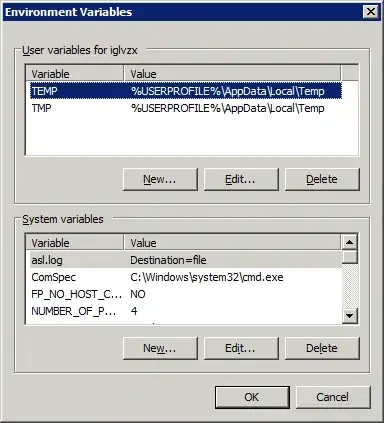1. This applies to Windows 7 (and I think to Vista as well):
- Start > Right-click on Computer > Properties.
- Advanced System Settings link (on left).
- Environment Variables button.
- You will find a Path variable under the System variables section.
- Select it and click Edit button to edit it.
- You may also find a Path variable under the User variables section. You can edit it also.
- When done, click OK three times.
Tip: The Edit variable window is not very user-friendly. Copy the contents to Notepad for easier editing, and then copy the edited version back.
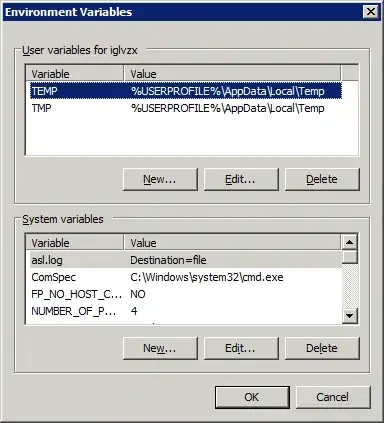
2. Some systems may contain a PATH variable in the Volatile Environment. This variable is normally created on a computer connected to domains and usually cleared off at log out. However, you may want to check whether a PATH variable persists in the Volatile Environment:
- Start > type in
regedit.
- Run the
regedit.exe program that is found in the search.
- Navigate to
HKEY_CURRENT_USER\Volative Environment in Registry Editor's left pane.
- If there is any entry with the name
PATH on the right pane, ensure that the stored paths are not necessary^, then right-click the entry and click Delete.
- Click Yes to the message.
- Restart your computer for changes to take effect.
^ If any of the stored paths is necessary:
- Copy it to a
Path entry in HKEY_CURRENT_USER\Environment.
- You will have to copy the text manually. There is no drag-and-drop copying in Registry Editor.
- Double-click on the original entry to open the Edit String dialog, and then copy the necessary text.
- If there is no
Path entry in HKEY_CURRENT_USER\Environment:
- Right-click an empty space in right page and choosing New > String Value.
- Type the name
Path.
- Press Enter twice to save the name and open the Edit String dialog.
- Paste in the copied text.
- Click OK.
Source on Volatile Environment (See Using Volatile Environment PATH towards the end.)