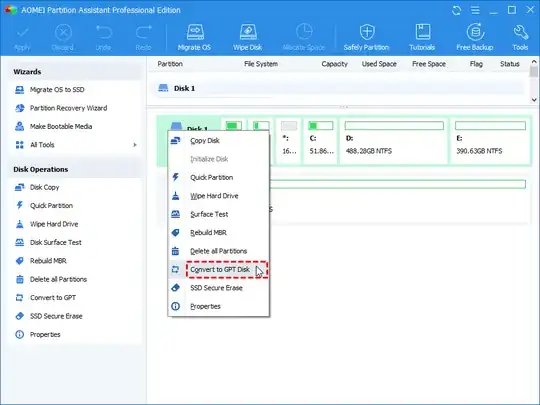Windows 7 on UEFI requires that the disk partitions use GUID partition table (GPT) rather than the traditional MBR partitioning format found on BIOS systems. Unfortunately, windows provides no way of converting an MBR partition to a GPT one non-destructively.
However, if you don't mind copying data off your drive, converting, then copying it back then you could use Windows to do it as described in this Microsoft Technet article Change a Master Boot Record Disk into a GUID Partition Table Disk. The article describes two procedures, both of which require making a copy of the data then modifying the disk to use GPT. Using the Windows interface you first delete any volumes on the disk and then convert the disk to a GPT disk using right click on the disk and selecting menu items. Using the command shell with Admin elevation, you use the diskpart utility to delete any volumes and then convert the disk to a GPT disk.
If you don't want to backup the data first and have access to a a Linux machine that you can install the drive in, there are tools in Linux that will allow you to convert the partition type non-destructively as described here. If you don't have a Linux box handy, you can also try creating a Linux boot CD and booting from that.
Searhing for "convert MBR to GPT" brings up other tools, but I have never tried them.