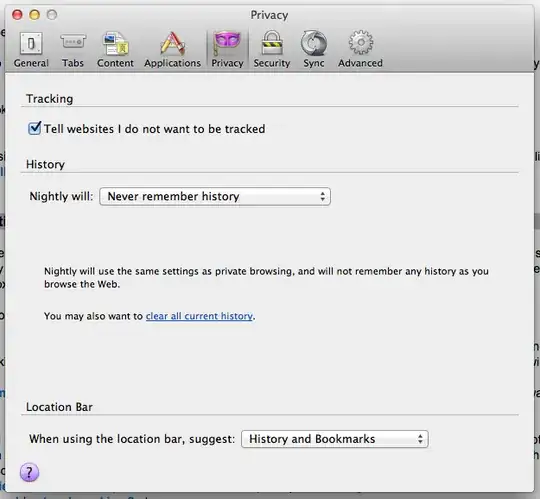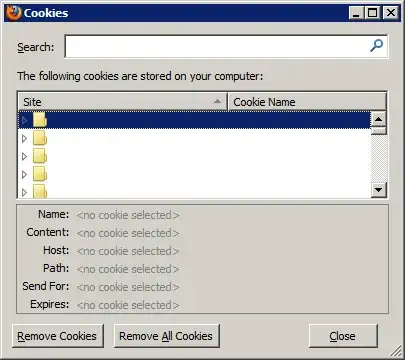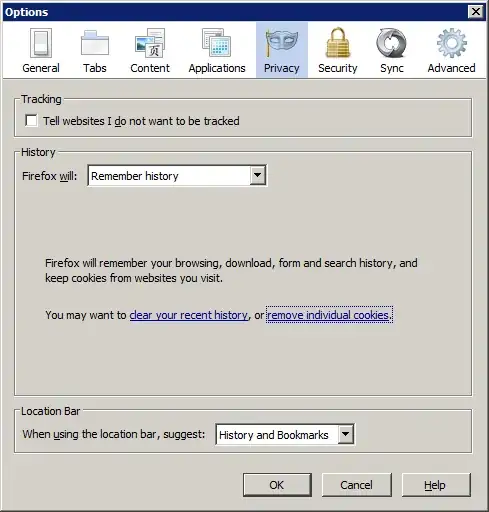The only built-in way at the moment is to go through the Developer-Tools which requires actually going to the site (assuming that's even possible), but even then, that means it's possible/likely that when you do, the site will modify the cookies. Unfortunately, for some reason, the Firefox developers decided to remove the built-in ability to view cookies out-of-band from the browser itself.
If you want to view cookies for a site without going to it (e.g., it's down, no Internet access, you want to recover the data, do mild forensics, etc.), currently the only option is to use a third-party utility. Fortunately Nirsoft is a reliable, trusted source of tools and his MZCookiesView utility is ideal for this purpose.
Some features include:
• View and delete cookies without even closing the browser
• Provides useful sorting, search, and filtering functions
• Gives instant access to full meta-data about the cookies
• Makes it easy to work with cookies of different profiles
• Can let you access and edit with offline/backup profiles
• Has builtin backup and restore functions for cookie file
• Manually select a different "cookies.sqlite" file to use