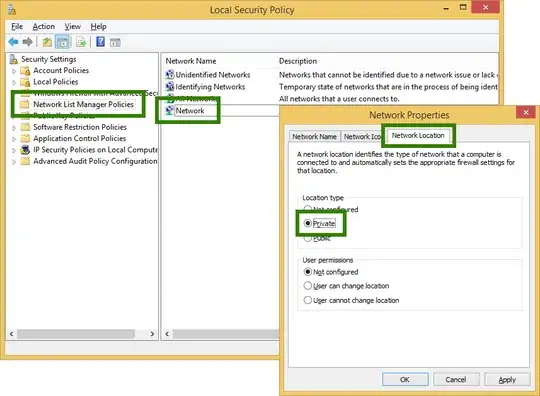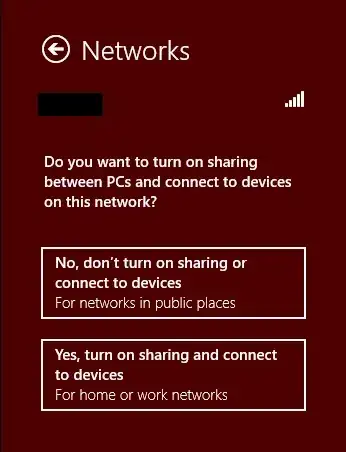Trying to maintain good security settings on my laptop, I want my home network to be interpreted as private and the university network at school to be interpreted as public. However, my home network is currently showing as public.
Here is what my Network and Sharing Center looks like:
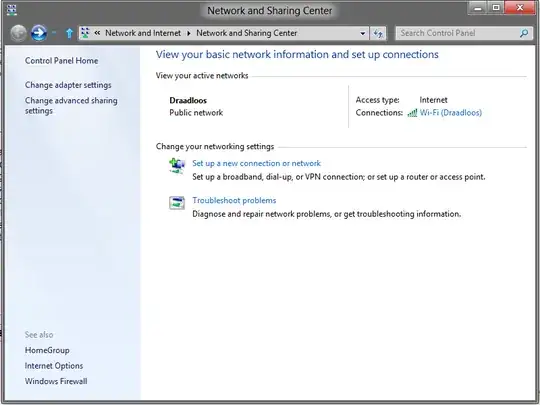
How do I change my home network from public to private on Windows 8 Consumer Preview?