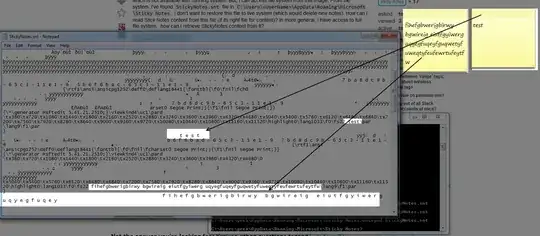I have accidentally deleted a sticky note which was very important to me. Fortunately, I have its backup inside system image created by Acronis True Image. I don't want to restore this system image physically (not even in another drive). I am unable to run it in virtual machine because it requires high resources which is not available with running system. But, I can access file system from this image. From file system, I've found StickyNotes.snt file in C:\Users\<UserName>\AppData\Roaming\Microsoft\Sticky Notes. I don't want to restore this file to live system (which would delete new notes). How can I read Stick Notes content from this file (if its right file for content)? In more general, I have access to full file system.. how can I retrieve StickyNotes content from it?
- 4,172
8 Answers
You can open the SNT file in 7ZIP. There'll be one folder for each note, where there's always 3 files: 1, 0 and 3.
The "3" file contains your data.
- 271
Rename the local system's StickyNotes.snt file, restore the one you want to look at into C:\Users\<UserName>\AppData\Roaming\Microsoft\Sticky Notes, look at at it in the local system, copy it, etc.
When you're done, copy the version you renamed back over top of the version you restored.
- 113,841
Just run the free program Sticky7List from helpingthings.com. It will automatically open the proper file and will show you all your sticky notes in a list. View, copy and paste to your own text file as needed.
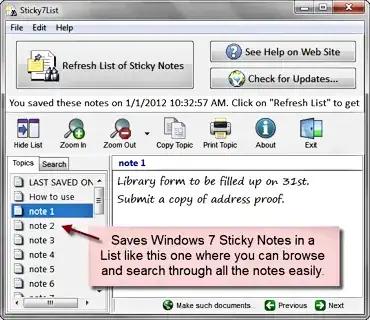
- 194
Open StickyNotes.snt with 7-Zip and extract the files named 0 from each folder, adding the RTF extension to them. You can now open the notes with any RTF reader. The files named 3 may be truncated and seem unreliable.
Opening up the StickyNotes.snt in Notepad seems to work for me. There's a load of overhead, but enough to read the content off. It's a simple, rather weird XML file, with the stickynote contents stored in plain text.
- 321
- 133,878
If you want to open the .snt on Windows 10, without importing it to the Windows 10 version of Sticky Notes.
Download the
Sticky7Listdirectly from the official link: https://file.avnitech.com/utils/installSticky7List.zipCreate a
Sticky Notesfolder inside the%AppData% > Roaming > Microsoftand paste the .snt file inside. Double check that the file is namedStickyNotes.sntInstall the
Sticky7Listand launch the program, it should read theStickyNotes.sntfile automatically.
- 103
If all of the above fails you still have a way to restore the note from the file (if the file is still unchanged when you closed the note)
Doing just an extract will not restore your deleted/closed note.
So, your best chance is to directly open the snt file Using notepad++ (or similar editor, classic notepad is not good enough). Even if the note was closed on x, the file still holds the note and can be restored manually.
Open the nd find all occurences of "{\rtf1" (without the qotes).
This is actually the start of every note. Copy text up to the next {\rtf1 and save it into a new file.
strip all the control characters (0-32), again best way to use Notepad++, search replace using regular expressions [\x00-\x1F]+ replace with blanks.
NB: there are many curly braces { } inside the file and they must match. Every opening curly brace { must match one closing curly brace }.
if there is an unmatched curly brace it should be removed but at the end of the whole text there must be a closing curly brace }
This way you will get a standard rtf file which you can edit in MS Word.
- 11
I tried that copy and paste tip at the top, but it didnt work for me!!! So the best alternative is to download the 7-ZIP FILE MANAGER. As already mentioned, there are 3 files for each note. Just simply open the 0 file (ignore the other 2 files!) and the note stored in your SNT file will re-appear, exactly the way it was written!!! (same font, formatting,...etc). I recommend that you use WORD-PAD or Word to open the 3 files, so you can simply copy and paste the individual notes back onto the Sticky Notes app (open a new note, first).