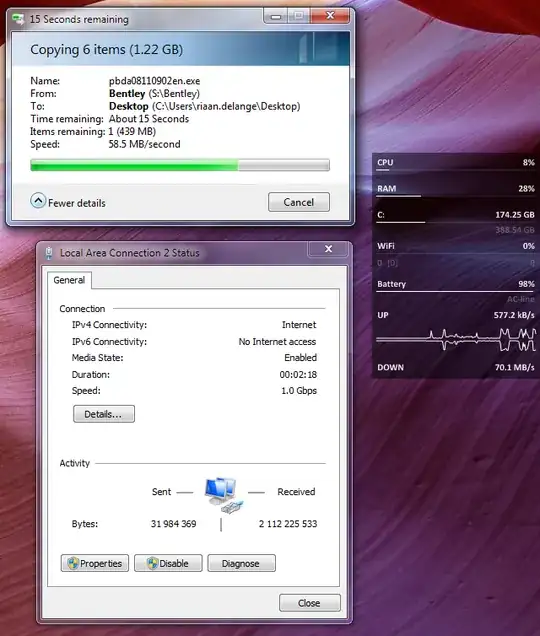I am getting <20KB/s for local network file transfer.
If I transfer a very small file (less than 100KB) it would start quickly then slow down to <20KB/s. all subsequently network file transfer would be slow, a reboot is needed to reset this. If I transfer a large file it would be stuck on calculating for a long time and then begin with <20KB/s immediately.
This is a newly built desktop running Windows 7 x64 SP1. Realtek gigabit LAN from the motherboard (ASRock Extreme3 gen3). Problematic speed is observed on the private LAN, both through ethernet and WiFi. The Router is D-Link DIR-655. Remote Differential Compression is off. Drivers are up-to-date from ASRock's website.
I have tested network file transfer to and from another Windows 7 laptop and a MacBook Pro, so I am fairly certain it is the desktop's problem. The slow speed only happens with one direction also, outbound from the desktop, regardless of whether I initiate the file transfer action from the origin or the destination. Inbound network file transfer and internet speeds are fine, so I don't think this is a hardware issue.
I am getting 74.8MB/s internet upload speed from speedtest.net (http://www.speedtest.net/result/1852752479.png). Inbound network file transfer I can get around 10-15MB/s.
I am hoping this community has some insight for me to troubleshoot this. I don't see anything obviously related from the Event Viewer, and beyond that I just don't know where else to look.
Any suggestions are greatly appreciated, thank you in advance.