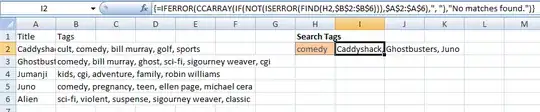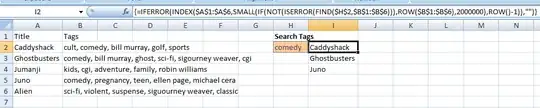As far as I know there are no built-in features that can parse and summarize comma-separated tags in Excel. You can, of course, create your own solution with worksheet functions and a little VBA. Here's a quick solution for doing this.
Step 1: Press Alt+F11 to open the VBA editor pane in Excel. Insert a new module and paste in this code for a custom function.
Public Function CCARRAY(rr As Variant, sep As String)
'rr is the range or array of values you want to concatenate. sep is the delimiter.
Dim rra() As Variant
Dim out As String
Dim i As Integer
On Error GoTo EH
rra = rr
out = ""
i = 1
Do While i <= UBound(rra, 1)
If rra(i, 1) <> False Then
out = out & rra(i, 1) & sep
End If
i = i + 1
Loop
out = Left(out, Len(out) - Len(sep))
CCARRAY = out
Exit Function
EH:
rra = rr.Value
Resume Next
End Function
This function will allow you to create comma-separated lists to summarize the tag data you have.
Step 2: In a worksheet, enter in a cell (H2 in the example below) the tag you want to search for. In the cell to the right, enter the following formula by pressing Ctrl+Shift+Enter.
=IFERROR(CCARRAY(IF(NOT(ISERROR(FIND(H2,$B$2:$B$6))),$A$2:$A$6),", "),"No matches found.")
By pressing Ctrl+Shift+Enter, you are entering the formula as an array formula. It will appear surrounded by {...} in the formula bar. Note that in the formula $B$2:$B$6 is the range that holds all the tags for the items listed in $A$2:$A$6.
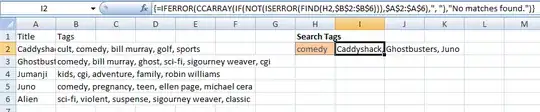
EDIT:
If you don't mind your matches being listed in a column instead of in a list in one cell, you can return matches for tags using only worksheet functions.
Where your titles are in Column A, the tags are in Column B, and the tag you are searching for is in H2, you can use the following array formula in I2 and fill down as far as you need:
=IFERROR(INDEX($A$1:$A$6,SMALL(IF(NOT(ISERROR(FIND($H$2,$B$1:$B$6))),ROW($B$1:$B$6),2000000),ROW()-1)),"")
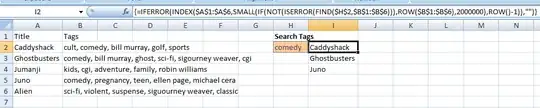
The formula works by first forming an array of numbers based on whether the tags in each row contains the search term. If a match is found, the row number is stored in the array. If it is not found, 2000000 is stored in the array. Next, the SMALL(<array>,ROW()-1) part of the formula returns the ROW()-1th smallest value from the array. Next, this value is passed as an index argument to the INDEX() function, where the value at that index in the array of titles is returned. If a number greater than the number of rows in the title array is passed to INDEX() as an argument, an error is returned. Since 2000000 is passed as the argument when no matches are found, an error is returned. The IFERROR() function then returns "" in this case.
It is important to grasp how ROW() is being used in this formula. If you want to display your list of results starting in a different row, you will need to adjust the second argument of the SMALL() function so that it returns the first smallest value from the array. E.g., if your list of results starts in Row 1 instead of Row 2, you would use SMALL(...,ROW()) instead of SMALL(...,ROW()-1).
Also, if your list of titles and tags does not start in Row 1, you will need to adjust the formula as well. The second argument of the IF() function must be adjusted so that a match in the first row of your data returns 1. E.g., if your list of titles starts in Row 2 instead of Row 1, you will need the formula to include IF(...,ROW($A$2:$A$7)-1,...) instead of IF(...,ROW($A$1:$A$6),...).