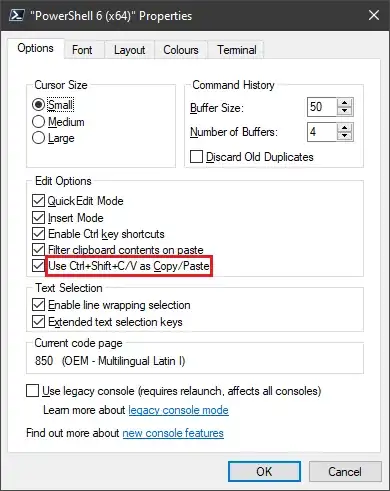How do I effectively copy and paste input and output in the Windows PowerShell?
11 Answers
- To select text in PowerShell with the mouse, just select it as usual.
- To copy the selected text to the clipboard you have to either hit Enter, or right-click.
- To paste into the PowerShell window, right click.
keyboard
- Paste: alt+[space], e, p
Note: In current versions of Windows 10, Ctrl+C, and Ctrl+V work as expected.
- 113,841
(Elaborating on the answer of Ƭᴇcʜιᴇ007 and Val)
Mouse
Select/Mark: Press left mouse button, drag, release.
Copy: Right-click.
Paste: With content in the clipboard, right-click.
Keyboard
Activate Mark: Alt + Space > e > k.
Select a Block: Navigate (arrow keys, Page-down, Page-up, End, Pos1) to the upper left corner of the block, press and hold Shift, navigate to the lower right corner, release Shift.
Copy: With a block selected, either hit Enter or Alt + Space > e > y.
Paste: With content in the clipboard, Alt + Space > e > p.
- 283
As of PowerShell Core 6, shortcut to copy and paste is Ctrl+Shift+C and Ctrl+Shift+V and is toggleable in the settings:
- 16,463
- 24
- 53
- 67
- 181
Depends on which PowerShell you are using. With the newer PowerGUI Script Editor or with the PowerShell ISE (integrated scripting environment) cut/paste seems to work better:
- To cut drag the mouse across text to select, then ^C or right click to copy.
- To paste use ^V
With the older PowerShell:
- To cut drag the mouse across text to select, then enter to copy.
- You can sometimes hit ^C to copy but it does not seem to ALWAYS work.
- You can also drag to select then right click in the top window pane bar and select Edit | copy.
- To paste right click.
Good links for people learning PowerShell::
The best PowerShell tutorial I've found so far is here. It goes into quite a bit of description of the command line. Sadly some of the cool stuff in the original PowerShell appears to be broken in ISE, like ctrl-home for example, to delete to start of line.
Some differences between these two PowerShells is here.
- 4,158
- 1,330
As of Windows 10, Ctrl + C works for copying the text & Ctrl + V works for paste. You can also select the data using Shift + Arrow(Left/Right).
The standard console can be used in Windows 10 — the PowerShell ISE is still available but not required for copy/paste support.
- 63,170
If you want to put the output of your command into the Clipboard, just use Set-Clipboard cmdlet as the final item in your pipeline, or its standard alias scb.
One caveat is that some commands return text (eg. Get-Content) and others produce collection of objects (eg. Get-ChildItem). If you get weird things in clipboard, insert Out-String before Set-Clipboard to convert everything to text:
gc .\myFile.txt | scb
ls c:\Windows | Out-String | scb
- 1,154
Powershell functions like most terminal emulators (like PuTTY) - selecting text automatically copies it to your clipboard, and right-clicking pastes the content of your keyboard at your cursor.
- 379
To paste, you may use AutoHotkey script (this also affects all console windows):
#IfWinActive ahk_class ConsoleWindowClass
^V::
SendInput {Raw}%clipboard%
return
#IfWinActive
Found on http://www.howtogeek.com/howto/25590/how-to-enable-ctrlv-for-pasting-in-the-windows-command-prompt/.
- 489
Another way: highlight something, and control-mousedrag to copy it, in the Powershell ISE. Alt-hightlight also highlights rectangles.
- 713
This is just to add a partial solution for those times you don't want to use the mouse. It only helps with pasting but you can press Alt+Space then e then p. The Alt+Space opens the PowerShell window's menu, the e opens the Edit sub-menu and the p does the actual pasting. Hardly convenient but it does save you from going to the mouse.
- 833