I'd like to make the profile icons in chrome more meaningful.
E.g. a pic of the profile's user, my company's logo for my work profile.
Edit: I've changed the accepted answer to reflect application updates.
I'd like to make the profile icons in chrome more meaningful.
E.g. a pic of the profile's user, my company's logo for my work profile.
Edit: I've changed the accepted answer to reflect application updates.
This worked for me:
%USERPROFILE%\AppData\Local\Google\Chrome\User Data, on Mac it's ~/Library/Application Support/Google/Chrome/).Find the "profile" section; it resembles this:
"profile": {
"info_cache": {
"Default": {
"avatar_icon": "chrome://theme/IDR_PROFILE_AVATAR_7",
Ignore the "avatar_icon" line - it's not what you want!
Edit the "Default" profile section and add the following lines (I put them in the right alphabetical order amongst the other lines; I'm not sure whether that matters):
"gaia_picture_file_name": "your-icon-file-name.png",
"has_migrated_to_gaia_info": true,
"use_gaia_picture": true,
Save the "Local State" file.
If you want to do this for other profiles, just do the above steps for a different directory besides "Default" (for example, "Profile 1").
You may want to star the Chrome issue 91230 http://code.google.com/p/chromium/issues/detail?id=91230 to get a proper UI for this type of thing again.
(I also answered this at How do I access/edit the Chrome user avatar images? on Super User.)
This is not possible in current versions of Google Chrome or Chromium.
The Chromium issue tracker has a ticket for adding this feature, which you can follow:
I just found a "non-hacky" way to fix this...
Chrome: Version 47.0.2526.106 m
OS: Windows 10 Pro
Changing your profile icon is possible with the solution given at https://code.google.com/p/chromium/issues/detail?id=91230#c43 with several limitations.
chrome --gaia-profile-infoHopefully the Chrome team will add proper support for this in the future.
Some of the answers are out of date or more complex than they need to be. Presumably Chrome has added some functionality since the question was asked.
As of June 2018:
First, check that a picture is associated with your Google account. Open GMail and see if a picture appears in the top right. If one shows up, you're good to go.
If you don't have a picture associated with your Google account:
Note: Changing your picture in GMail affects your entire account. This is just a convenient place to do it.
Note: If you have a GMail contact for yourself, any picture attached to that contact may override the picture you see in GMail. It's worth checking to see if you have such a contact, and whether that contact uses the same picture.
To change your image in Chrome, once you have an account picture:
If your account image wasn't available, fear not. It just needs to be synced from Google.
Your current account image will be synced. Repeat the steps in the previous section and enjoy your icon.
The following command works on Mac OS 10.7.5:
"/Applications/Google Chrome.app/Contents/MacOS/Google Chrome" --gaia-profile-info
This is just to replace with the Google account image, but is what most people want I guess and is very easy to do.
Tested in Chromium 40.0 and Google Chrome 40.0 in Linux.
chrome://flags/#enable-new-avatar-menu
set to 'enabled' and restart browser.

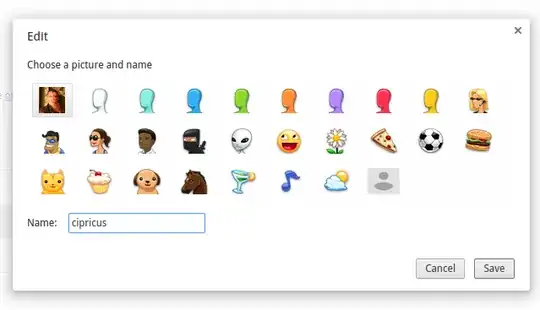
Change Chrome Browser Profile Picture WITHOUT Signing Into Google Account
This worked for me. Select your account, then Syncing to (your email address), and Manage your Google Account, you can change your profile picture there. To get the new image to display on the task bar, select Syncing to again, and turn sync off and on.
For me, the issue was not being able to Quickly visually differentiate between accounts, since I use similar profile photos across gmail accounts, which is the default image. The solution that worked for me was:

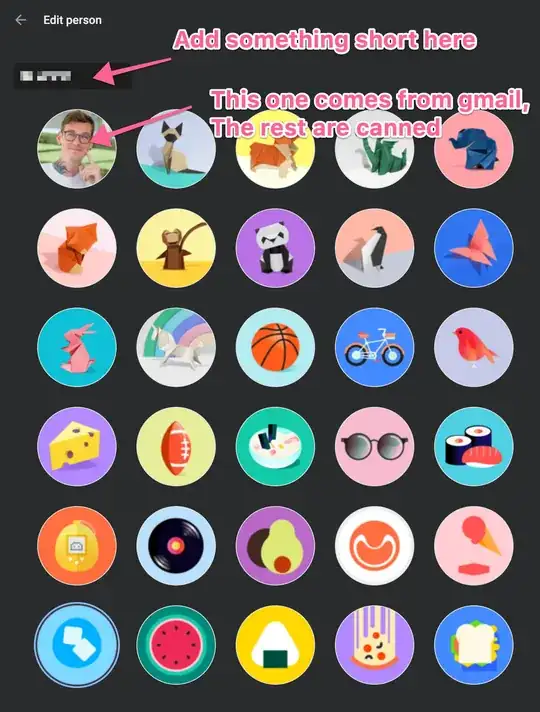
This is probably too simple, but it works: I removed the file "Google Profile Picture.png" from my user directory, and put another file with the desired picture with the same name in the same directory. Worked.
I didnt try any of the above answers. This works already since long time for me.
By the way.. When you have a different profile create in the above way, you can then choose any Google-profile-image that you want, associated with you google account.
as of now you cannot do so directly or indirectly through something like resource hacker. I changed the profile icons (png pictures) in the Chrome.dll which is a file Google Chrome loads. However, in spite of them changed using resource hacker, my new icons do not show up in the settings section of Google Chrome so don't bother trying.