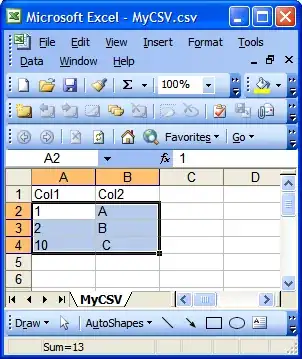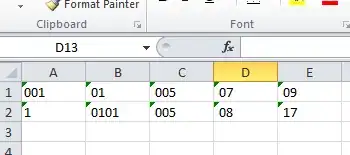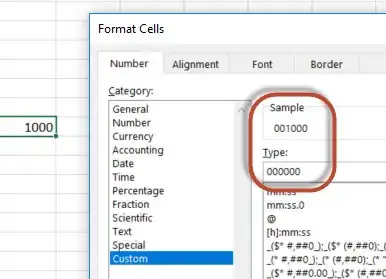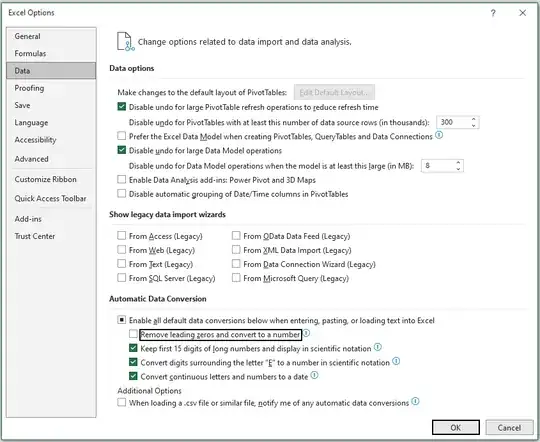I have a CSV text file with the following content:
"Col1","Col2"
"01",A
"2",B
"10", C
When I open it up with Excel, it displays as shown here:
Note that Cell A2 attempts to display "01" as a number without a leading "0".
When I format rows 2 through 4 as "Text", it changes the display to
...but still the leading "0" is gone.
Is there a way to open up a CSV file in Excel and be able to see all of the leading zeros in the file by flipping some option? I do not want to have to retype '01 in every cell that should have a leading zero. Furthermore, using a leading apostrophe necessitates that the changes be saved to a XLS format when CSV is desired. My goal is simply to use Excel to view the actual content of the file as text without Excel trying to do me any formatting favors.