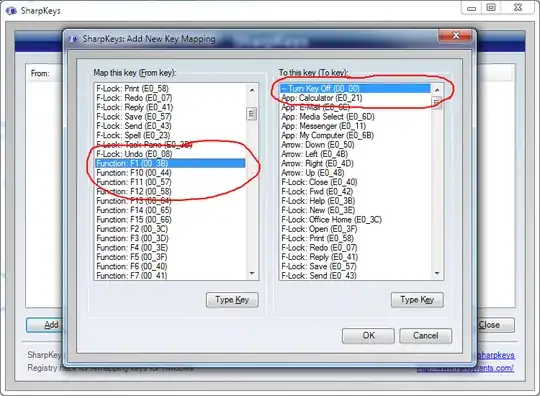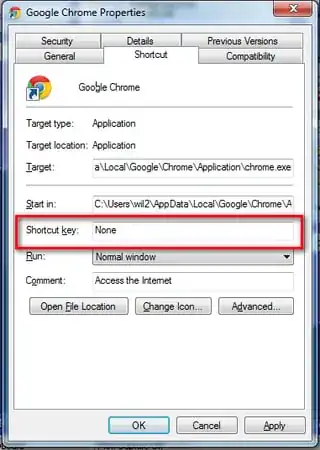If you want to completely deactivate the key (so that even the Chrome help doesn't open or whatever program uses it), you can remap the key to nothing. The downside is that it's disabled for the whole system and any program that might use it for something else, you can not map any action in a program to it anymore. It's as if you removed the physical key (except that it's easier to revert).
You have to change a registry key like in this tutorial: https://www.howtogeek.com/howto/windows-vista/disable-caps-lock-key-in-windows-vista/ (archive)
The actual key number for F1 was hard to find, but this table should have it: http://www.ee.bgu.ac.il/~microlab/MicroLab/Labs/ScanCodes.htm (archive)
Otherwise this table has a lot of other formats: https://msdn.microsoft.com/en-us/library/aa299374(v=vs.60).aspx (archive)
And if even that doesn't work, you can install a program from here to get the code: Where to find windows keyboard scancode registry information?
To get a toggle, you have to first export the key without changes and call it "F1 on" or whatever and after you made the changes, export it again and call it "F1 off" or whatever. The problem with this is that whenever you change something in that key, you have to export it again or you would revert that change the next time you open the file.