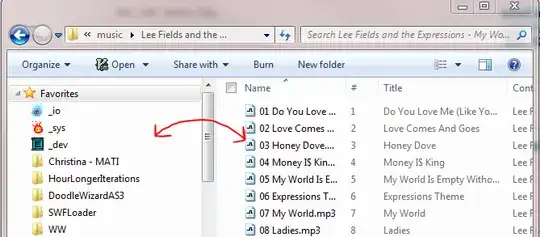Is there a Windows 7 Explorer keyboard shortcut to set focus to files/folders/content area (depicted below)?
This has bothered me for so long... I want to set my explorer window's focus to the files pane (shown below). What's the most efficient way to do that with a keyboard?
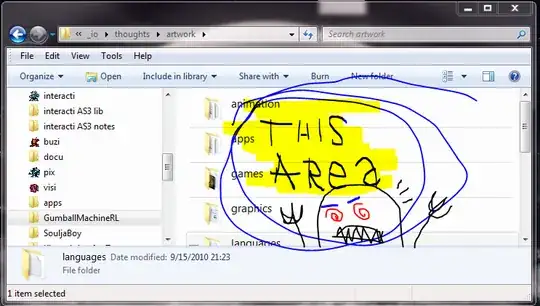
Here's what I've been doing:
- Tab / Shift+Tab to move focus through interactive window elements until it looks like a selection rectangle appears over one of the files in my window.
- Alt+V, Alt+D to change appearance setting of a folder contents' icons. Doesn't always work, depending on what's selected at the time.