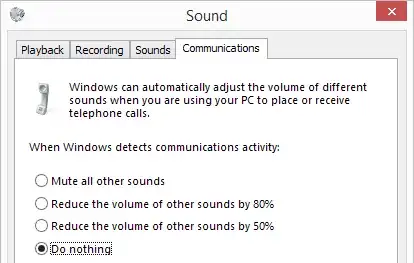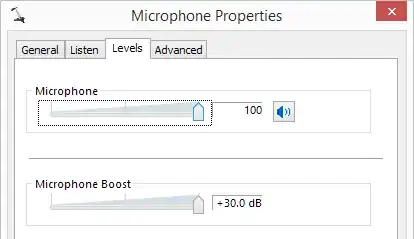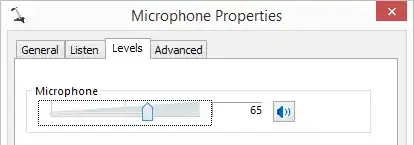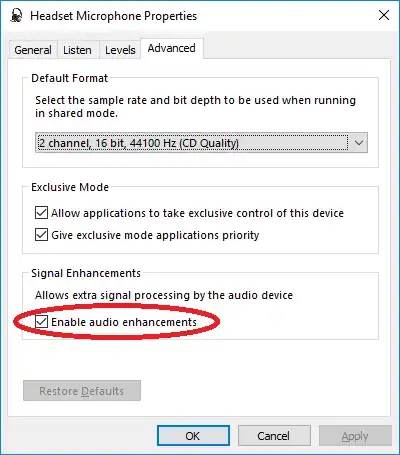In your specific case there could be a driver version difference or any enhancement employed. Try exporting CurrentControlSet reg branches in your two environments and text diffing them. Let us know any wonders found...
But to answer your title question in general:
(Method 0)
Check all the cables, any hardware volume/mute buttons, direction of the mic, yes, under the sponge cover!, and volume/device settings... Sometimes it's just obvious ;)
Method 1: Sound card / drivers
If the mic volume/boost in Recording Devices is missing or cannot be set to higher values it's a matter of drivers. Try updating them or try another sound card / USB dongle (obtainable for 10€). HyperX Cloud II for example has this issue.
When I connect it to on-board sound card, I can boost the mic +12dB and everything works fine. And when listening to music, I connect it to the dongle for better bass presentation, but the mic boost option is missing.
Method 2: EqualizerAPO64
Download, and install EqualizerAPO64 (free/opensource). It's an audio processor for DirectX. Read the manual, the changes made through editor.exe are applied immediately.
Worked on my Cloud 2 - now the mic works well on the dongle too.
Don't forget to configure it for capture device! If your Sound -> Recording Devices -> Properties doesn't show any "Enhancement" tab or "Enable audio enhancement" checkbox (as in my case), it's not configured correctly.
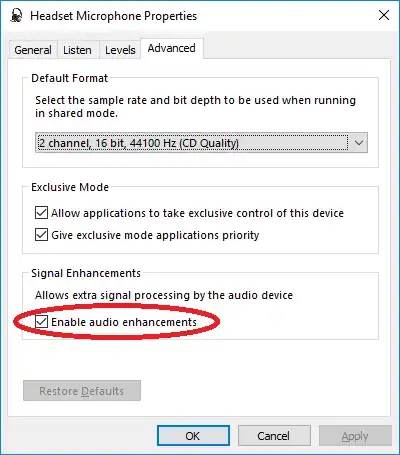
Some programs use OpenAL, thus ignoring APO filters... Look in settings of that program and set sound input to DirectX