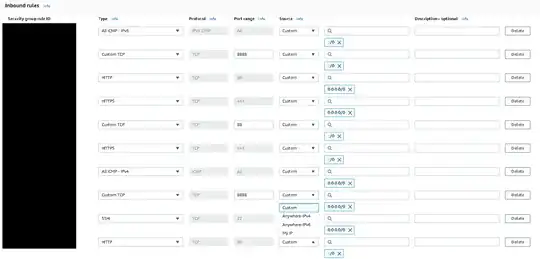Sorry, this may be a dumb question, but I noticed something weird when I went to terminal and typed
ping -o mysite.com
and I get the message...
Request timeout for icmp_seq 0
but when I visit my site, it's fine. Is this something to be concerned about (i.e. what does this mean for my end users? Is my site too slow?) or since I can access it via a browser, should I disregard this message?
Also, is this something that should be brought up with my hosting company? I don't control the server myself...
Update
I just contacted my hosting provider (BlueHost), and learned that they disabled all ICMP packets, including ping, for security reasons.