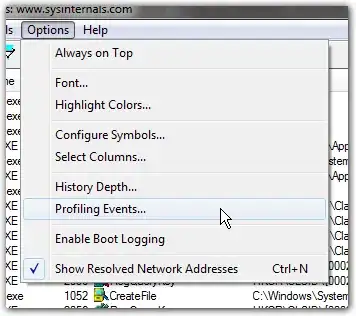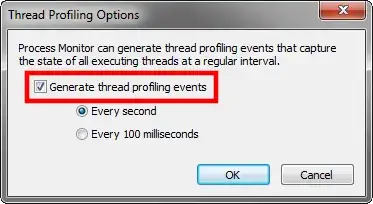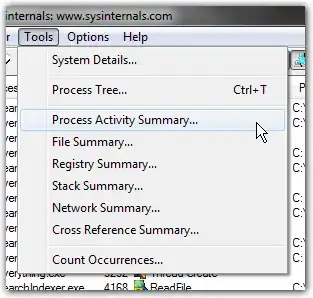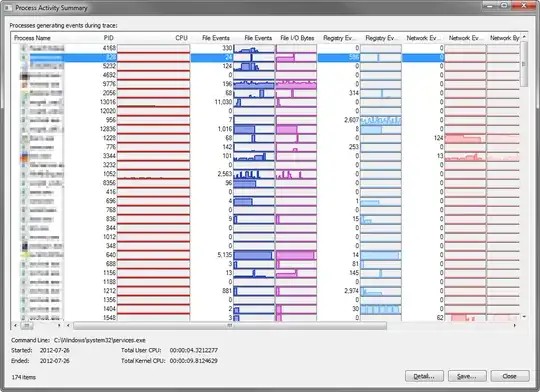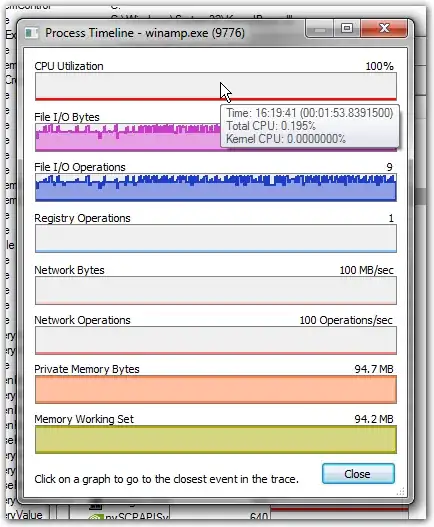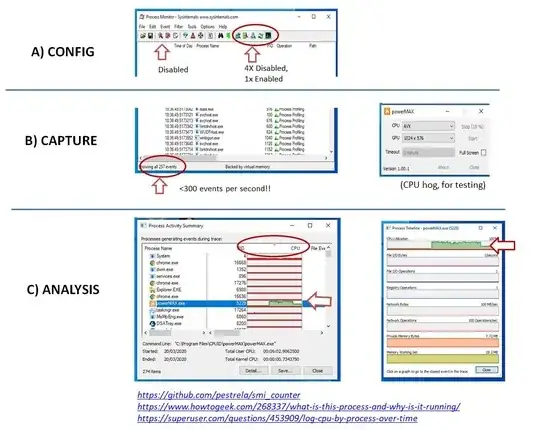Is there any easy way on Windows to log %CPU time per process over time to a file for later analysis?
As far as I can see...
- Task manager shows me the %CPU per process but only visually - no way to save to a file.
- Perfmon will let me save to a file, and will additionally create a time-based file (taking snapshots at specified time intervals) - which is almost what I want, except that as far as I can see it can't break down the %CPU by process.
- Process Explorer will let me break down by process, but it will only save the file as a snapshot of a single point in time
So, none of these are quite what I need: I need to get a file that contains something like 'top 10 processes by CPU, every 15 seconds, until I stop the monitoring' The reason I need this because I have a machine on which some process is causing occasional brief spikes in CPU usage several times a day and I need to find out which process is the culprit.
Can anything do that, or have I missed some feature of perfmon or process explorer?