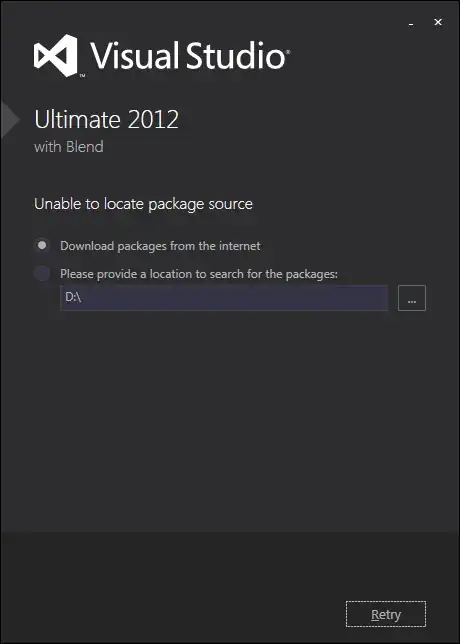2025 Answer
In 2025, even more so than ever, this folder takes up copious amounts of disk space.
Visual Studio is a dynamic collection of applications, compilers, extensions, and components. Many of these can even run standalone from the CLI; Visual Studio just happens to provide a slick IDE for working with files, and point-n-click interface for running these various components.
This directory serves as a cache for all of the installer files. And more critically, their uninstaller files. If you plan to add, remove, or change the configuration of any of these components, you will need this directory and those files to do so. (Windows happens to work the same way with windows updates, but that is a different topic for a different day)
Online fix
If you are sure you will always have access to the internet, then run:
"%Program Files (x86)%\Microsoft Visual Studio\Installer\vs_installer.exe" --nocache
MS on removing the package cache
Offline partial fix
Just compress the folder. These installers may be a little slower to use, but it can give you some space back.
[Right click] > Properties > Advanced > Compress
While your milage will vary on in this depending on the compressibility of the files, but I have seen it give back 10-15% of the space.
Better fix
The packages are well named. Look through the folder and decide if there are any that you don't need. If so, uninstall them, and then ensure they are deleted here too. Note, they may be part of a larger config, and not removable by themselves.
Delete Me
You can. But note the caveats listed above. No install is static. Updates may fail in the future.