I want to run Notepad++ twice. Like in this paint printscreen.
How I want it:
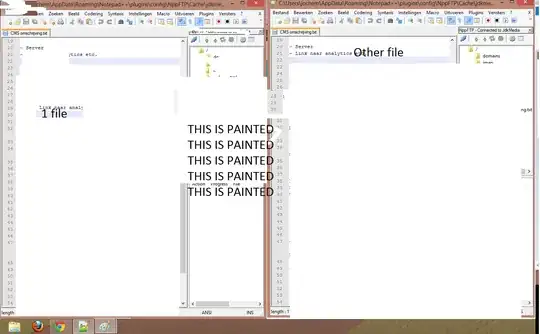
Not what I want:
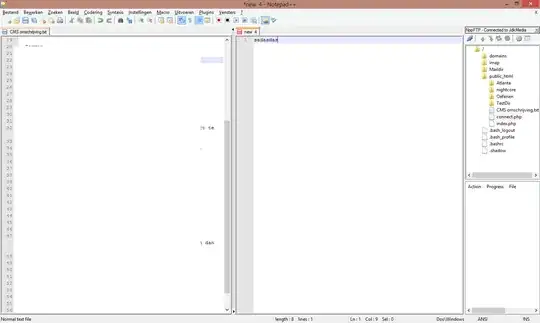
Is this possible?
I want to run Notepad++ twice. Like in this paint printscreen.
How I want it:
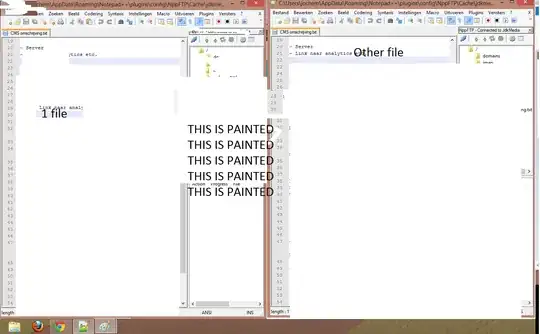
Not what I want:
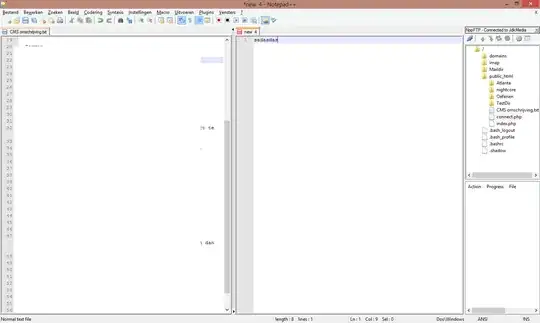
Is this possible?
Hit Alt+F6. This opens whatever text is currently selected in a new window[*].
If no text is currently selected, it opens an empty new 1 default initial tab in a new instance [thanks @Otiel]
If you don't feel keyboard-y, going to Run, Open in another instance has the same effect.
[*]Note the difference between Alt+F6 and right click tab then Move to new instance and Open in new instance which always duplicate the tab in the new instance.
From Matt Refghi site How to Launch Multiple Instances of Notepad++:
Other than opening another instance with Alt+F6 (as in @qweet's answer), if you already have the file open in the first instance of Notepad++, here are some alternatives:
The advantage of all of these approaches is that the new instance already includes the file that you had open in the original instance.
Converting demoncodemonkey comment into an answer:
On Windows Environment
I just did this:
"C:\Path\to\Notepad++\notepad++.exe" -multiInst -nosessionfirstly you have to have the file saved and then use the right-click for the file tab and choose - Open in new instance show picture... otherwise use CTRL+F6 best regards
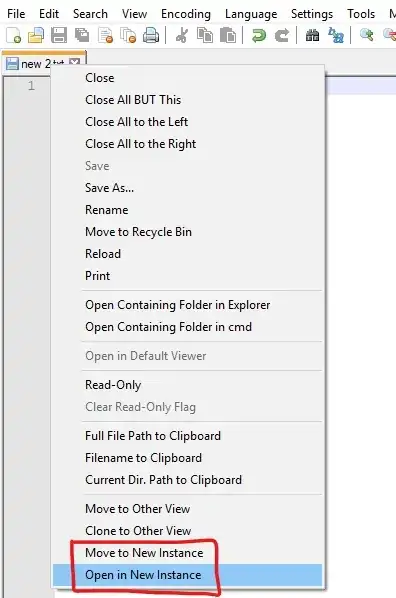
I needed a solution that integrated with Windows Explorer's rt-click popup menu. To accomplish this I edited the registry and used the -multiInst.
Added key to registry:
Computer\HKEY_CLASSES_ROOT\*\shell\Edit with Notepad++ (New Instance)\command
Then under the new key edited the (Default) field to be the desired commandline:
C:\Program Files\Notepad++\notepad++.exe" -multiInst %1
See image links (sorry, not enough rep to embedded)
references:
https://notepad-plus-plus.org/assets/images/scsh/scsh_cmdlineArguments.png
Here's how to run multiple instances with separate backups for each:
Run the Notepad++ installer, but instead of installing in Program Files, install in a directory somewhere else such as My Documents.
When you get to the last step of the installation, check "Don't use %APPDATA%".
Run the Notepad++ installer again a second time, in a second directory. Run it once for each instance you want to be able to use.
Navigate to each installation directory you created and right click "notepad++.exe" and select "Create shortcut".
Right click each shortcut and append " -multInst" into the "Target" field. You can also give each shortcut a nickname under "General".
There you go. Now each of the Notepad++ instances will keep it's own backup. Just be careful not to open more than one executable from the same location, or those will interfere with each other and you can still accidentally overwrite the backup of that instance.
If you're using Windows 10/11 and you've pinned the Notepad++ app to the Windows taskbar, shortcuts for user-pinned taskbar apps are stored within this folder within Windows' file system:
%APPDATA%\Microsoft\Internet Explorer\Quick Launch\User Pinned\TaskBar\
Knowing this, you can use Matt Refghi's instructions (as suggested by Waleed Mahmoud) to modify the Notepad++ taskbar shortcut so it always invokes separate instances of Notepad++.
[HINT: If Notepad++ is already running, left-clicking with the mouse on the taskbar's Notepad++ icon activates the already running instance of Notepad++; it doesn't invoke a new instance of Notepad++. Therefore, if Notepad++ is already running and you want to invoke an additional instance of Notepad++ via the taskbar icon, press and hold the SHIFT key as you left-click with the mouse (SHIFT + Left Click) on the Notepad++ icon on the taskbar. Of course, this works only after you've modified the shortcut for the Notepad++ icon.]
See also:
What worked for me now on Windows 11 (64) the "%1" needs to be in quotes In addition to user1627960 answer:
Create key Computer\HKEY_CLASSES_ROOT*\shell\Edit with Notepad++ (New Instance)
Create new key "command" within the key "Edit with Notepad++ (New Instance)"
Add to the default key: "C:\Program Files\Notepad++\notepad++.exe" -multiInst "%1"
This opens a single instance for me with a rightclick on any file