I am looking for a way to launch Chrome, Firefox, or IE9+ (any one will do) from a script or command line without any window frame, address bar, or tabs section.
Illustration:
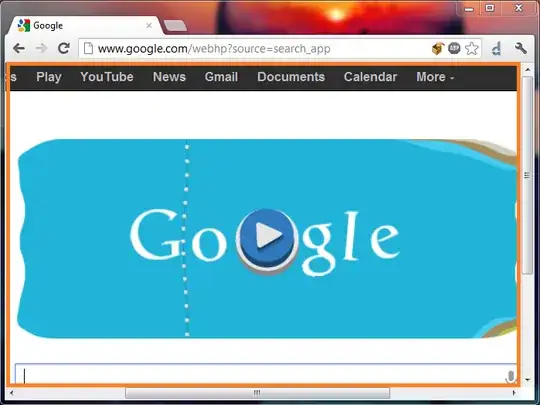
For instance, I'd like to only be able to see the section that is comprized of the orange box, and the area inside of it.
The horizontal scroll bar won't be an issue (I control the html that will be displayed and I can ensure it won't need to scroll). Ideally I'd like to cut out the vertical scrollbar, but I could live with it if it were shown.
Does anyone know of any tool or script that would allow me to do this on Windows 7?