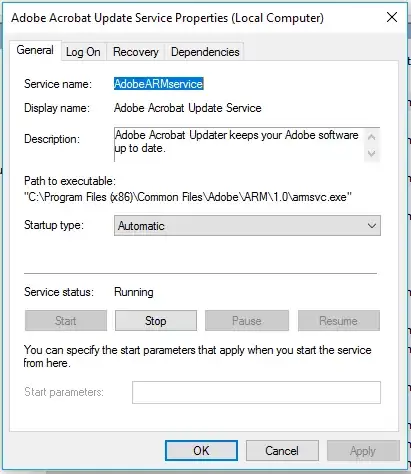Quoting from KB248660:
The Reg.exe utility from the Microsoft Windows NT Resource Kit must be
installed on your computer.
To change the startup value for a service on a local computer by using
the command line, type the following at the command prompt and then
press ENTER: REG UPDATE
HKLM\SYSTEM\CurrentControlSet\Services\servicename\Start=X where
servicename is the name of the service as it appears in the registry
and X is either a 2, a 3, or a 4 (representing automatic startup,
manual startup, or disabled, respectively).
To change the startup value for a service on a remote computer by
using the command line locally, type the following at the command
prompt and press ENTER: REG UPDATE
HKLM\SYSTEM\CurrentControlSet\Services\servicename\Start=X
\servername where servicename is the name of the service as it
appears in the registry, X is either a 2, a 3, or a 4 (representing
automatic startup, manual startup, or disabled, respectively), and
servername is the name of the remote server.
To see how the service name appears in the registry, view the
following registry key:
HKEY_LOCAL_MACHINE\SYSTEM\CurrentControlSet\Services\