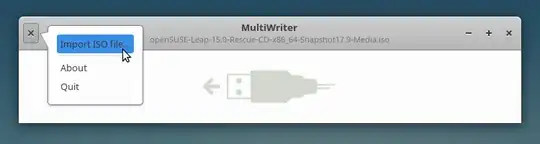Solution with cp
I have used the copy (cp) command for this. It did take me a couple of tries, though. The trick that seemed to make the difference for me was to plug the usb drive in, format it as MBR, but not create any partitions. In Debian (Gnome), this is easy to do from gnome-disks (called simply Disks in the GUI, while the package name is gnome-disk-utility). It can also be done using the gparted GUI program. Of course, you will lose any data currently on the USB drive when you format it.
Then, if your USB drive is /dev/sdd, just issue the copy command in the terminal:
sudo cp debian-xxx-yyy.iso /dev/sdd
So you're copying to a drive (that is unmounted), not to a particular partition. Then in the Disks GUI, when you click on the newly created partition on the USB drive, you should see (Bootable) next to the entry for Partition Type. If not, it may help to do the following:
- With the partition selected, click on the Gears icon
- Click Edit Partition...
- Check the Bootable box.
Alternate solution
Another way that has worked for me with bootable Ubuntu iso images is to use the Disks GUI itself:
- In the top 'three bars' menu, choose Restore Disk Image...
- Under Image to Restore, choose your .iso file with a double-click
- Make sure the Destination reflects your USB drive
- Click Start Restoring. Upon completion, make sure the new partition is bootable as above.
Notes
The OP's link from the Debian site specifically advises against using unetbootin for this purpose.
The cp method is officially sanctioned in the Debian docs. They add the command sync after to ensure writing has finished.